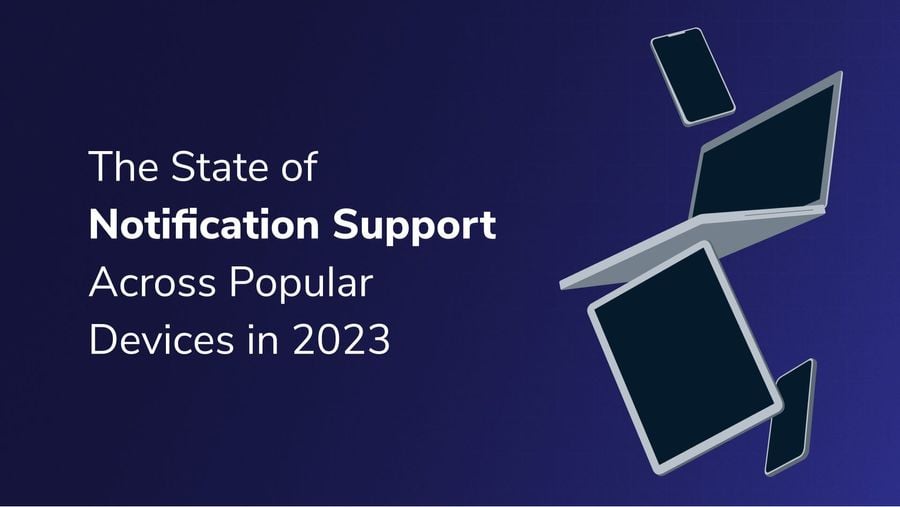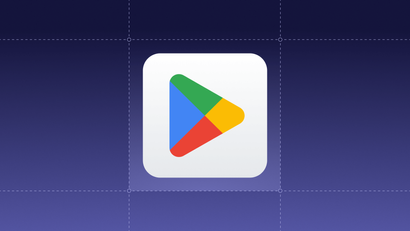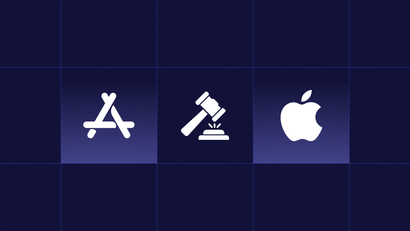Push notifications are no longer limited to just mobile applications and websites.
Push notifications have been an essential way that mobile applications engage with users and provide a richer app experience. Today, they are becoming a key feature across other devices including TVs, Gaming Consoles, Tablets, Voice Assistants, and even Vehicles.
Below is an overview of each device and platform that supports push notifications and how marketers and developers can take advantage of them. We’ll also cover some popular platforms that do not yet support push notifications.
Operating Systems
iOS Mobile Push Notifications
Apple supports mobile push notifications for native applications on the iPhone and iPad.
To receive push notifications, a user must typically install a mobile application and grant permission to that application to send them notifications. Notifications can contain a variety of rich media elements, and they can support user interaction in more advanced cases. Below is an example of an interactive iOS push notification sent using OneSignal.
In addition to custom interactive elements, iOS notifications can use several built-in iOS controls, including the ability for the user to enter text without launching the app. This is useful for enabling users to reply to text messages by long-pressing a notification, without needing to launch the app.
Apps are the most common way to receive notifications on iOS. However, users can also be sent notifications for Passbook entries (such as when a flight is delayed), or as part of an iOS App Clip experience.
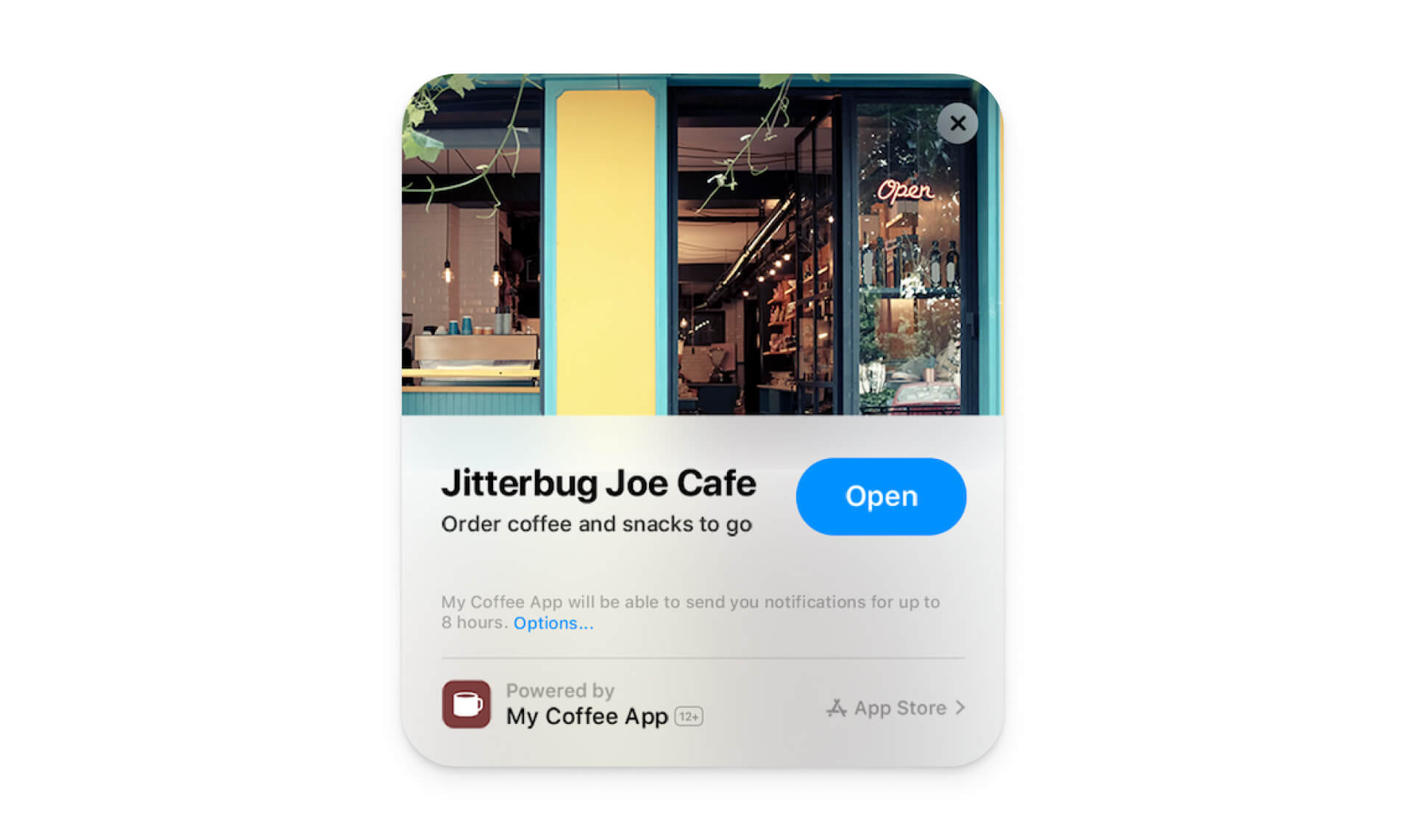
iOS supports both remote notifications and local notifications. The most successful iOS apps use push notifications to engage and delight users and keep pace with rising standards for app communication.
iOS notifications can be used for a variety of purposes, including:
- Sending a visible message to the user.
- Indicating that a phone or video call is being received by an application such as Skype or Whatsapp (VoIP notifications)
- Running background code, such as to update content in the application for later offline viewing. (Background Notifications)
- Updating a passbook entry (Passbook notifications)
- Updating the badge number icon that is overlaid on top of an app’s launch icon.
Additional Resources
Android Push Notifications
Google’s Android operating system is among the most powerful when it comes to how applications can utilize notifications. Users can receive notifications from applications they install. They can also receive web push notifications through Android web browsers such as Chrome or Samsung Browser when they visit a website and grant notification permission.
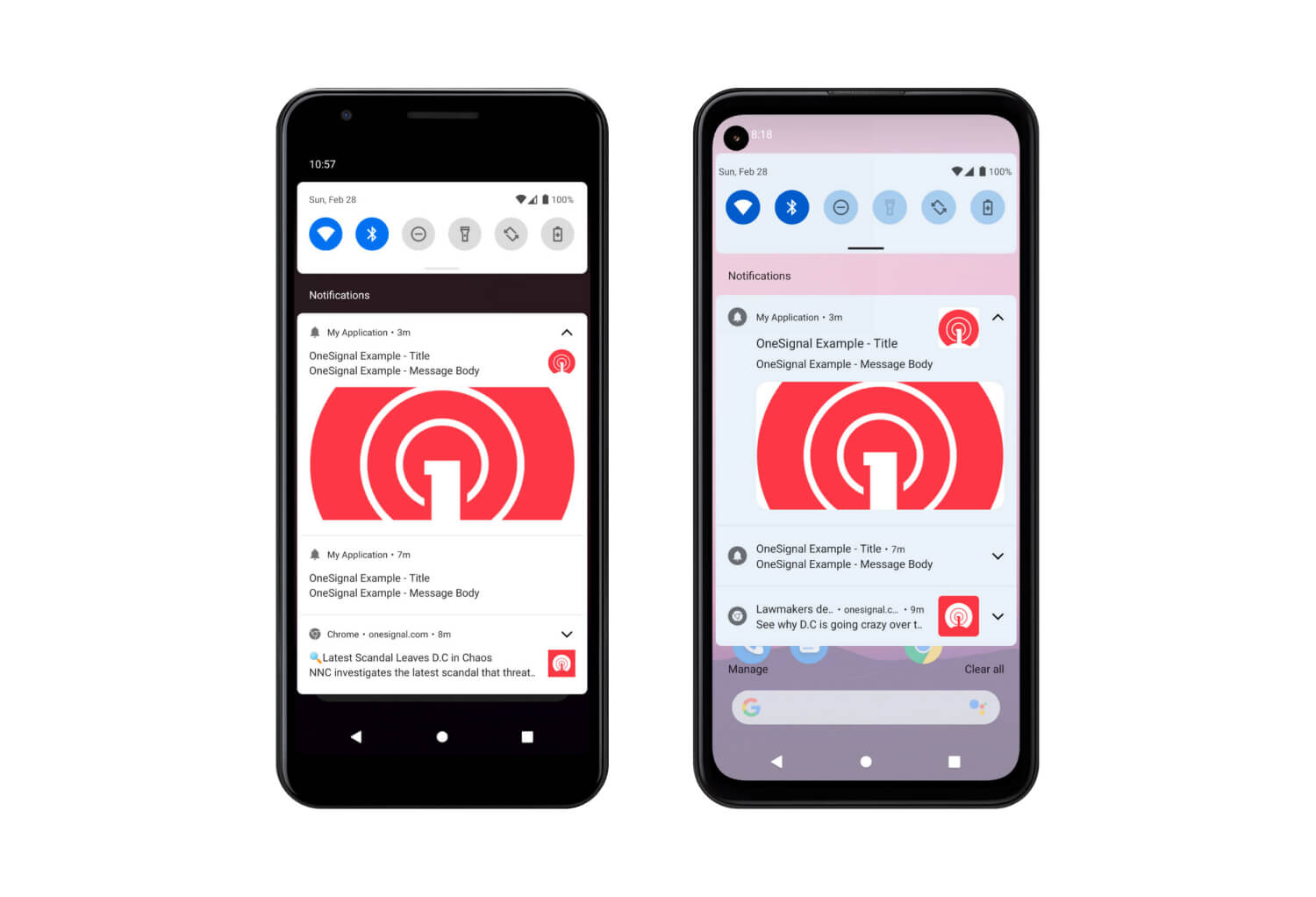
Android notifications can contain images and a limited set of other content. However, unlike iOS notifications, they may not contain gifs, videos, or custom interactive elements.
Android does provide a few built-in interactive elements, such as the ability to reply to text messages (SMS).
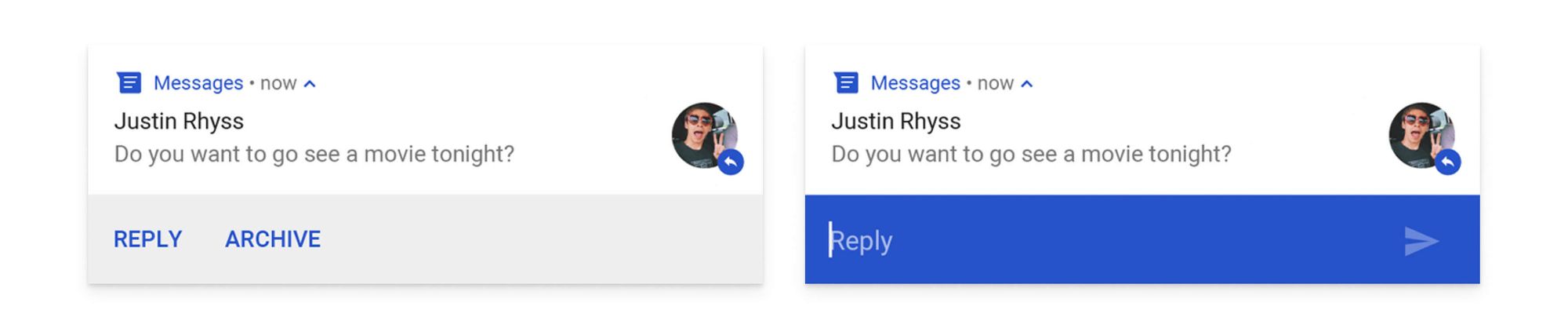
Android notifications can be used for a variety of purposes, including:
- Sending a visible message to the user.
- Indicating that a phone or video call is being received by an application such as Skype or Whatsapp (VoIP notifications)
- Running background code, such as to update content in the application for later offline viewing. (Background Notifications)
- Updating a passbook entry (Passbook notifications)
Android notifications are typically delivered through Google’s FCM API. However, there are some exceptions. In China, FCM is not available, so notifications may be delivered through FCM-like APIs provided by Baidu, Tencent, or device manufacturers like Huawei. Also on some Huawei devices, FCM is not available, and Huawei’s push service (Called HMS) must be used instead.
Additional Resources
- Google Documentation on FCM Notifications
- OneSignal Mobile Push Quickstart
- OneSignal Huawei Setup Guide
macOS Push Notifications
Starting in macOS Big Sur, Apple has largely copied the APIs that exist for iOS push notifications and made them available in macOS. Similarly, iOS applications can be installed on newer Apple computers with the M1 Arm Processor or newer, with no changes required to how those applications register for or present notifications.
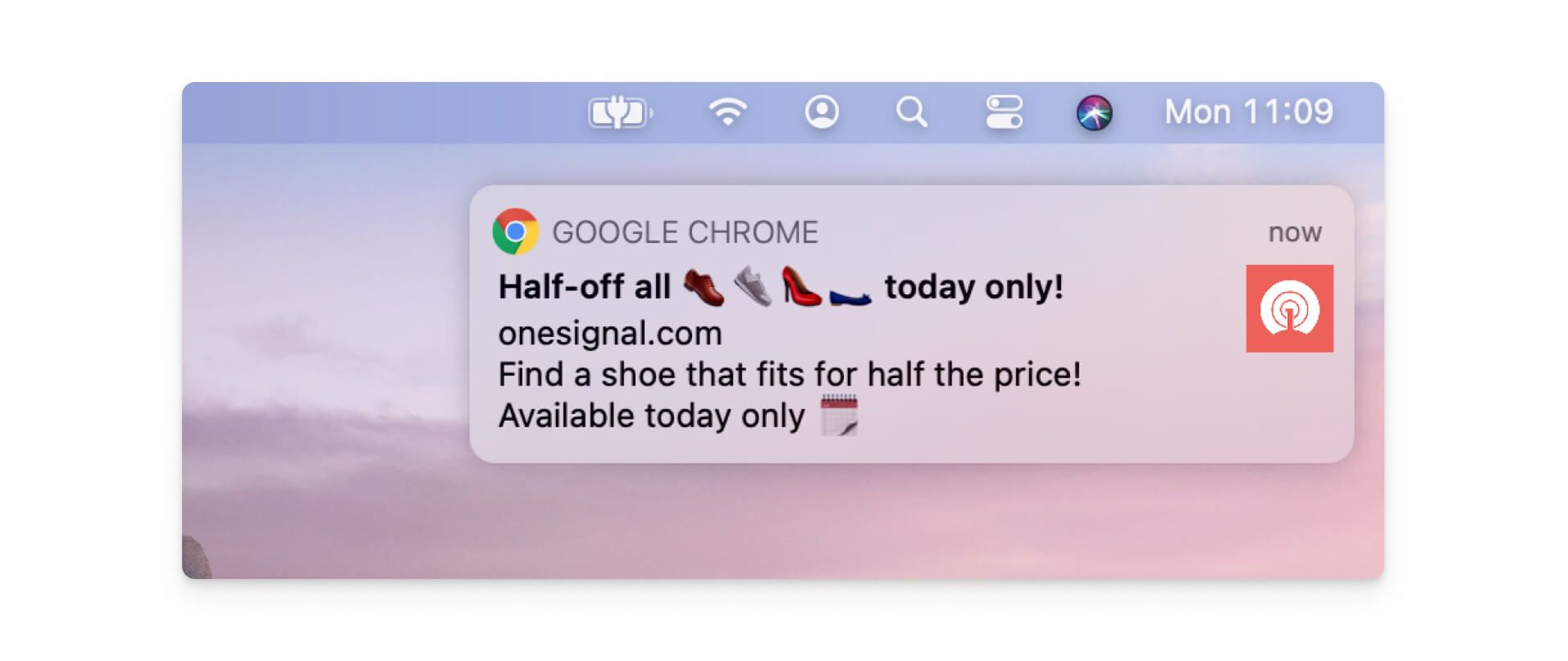
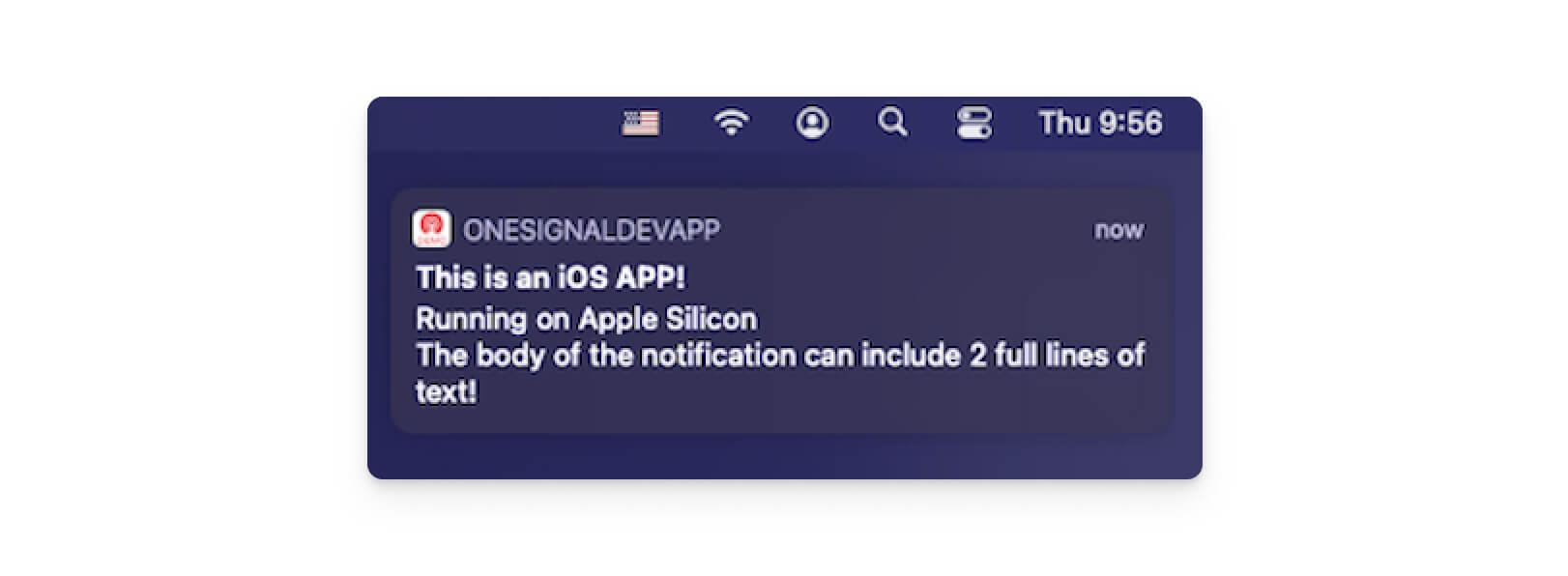
Beginning with macOS Monterey, Apple has made iOS 15+ features including notification focus modes and notification interruption levels available on macOS as well.
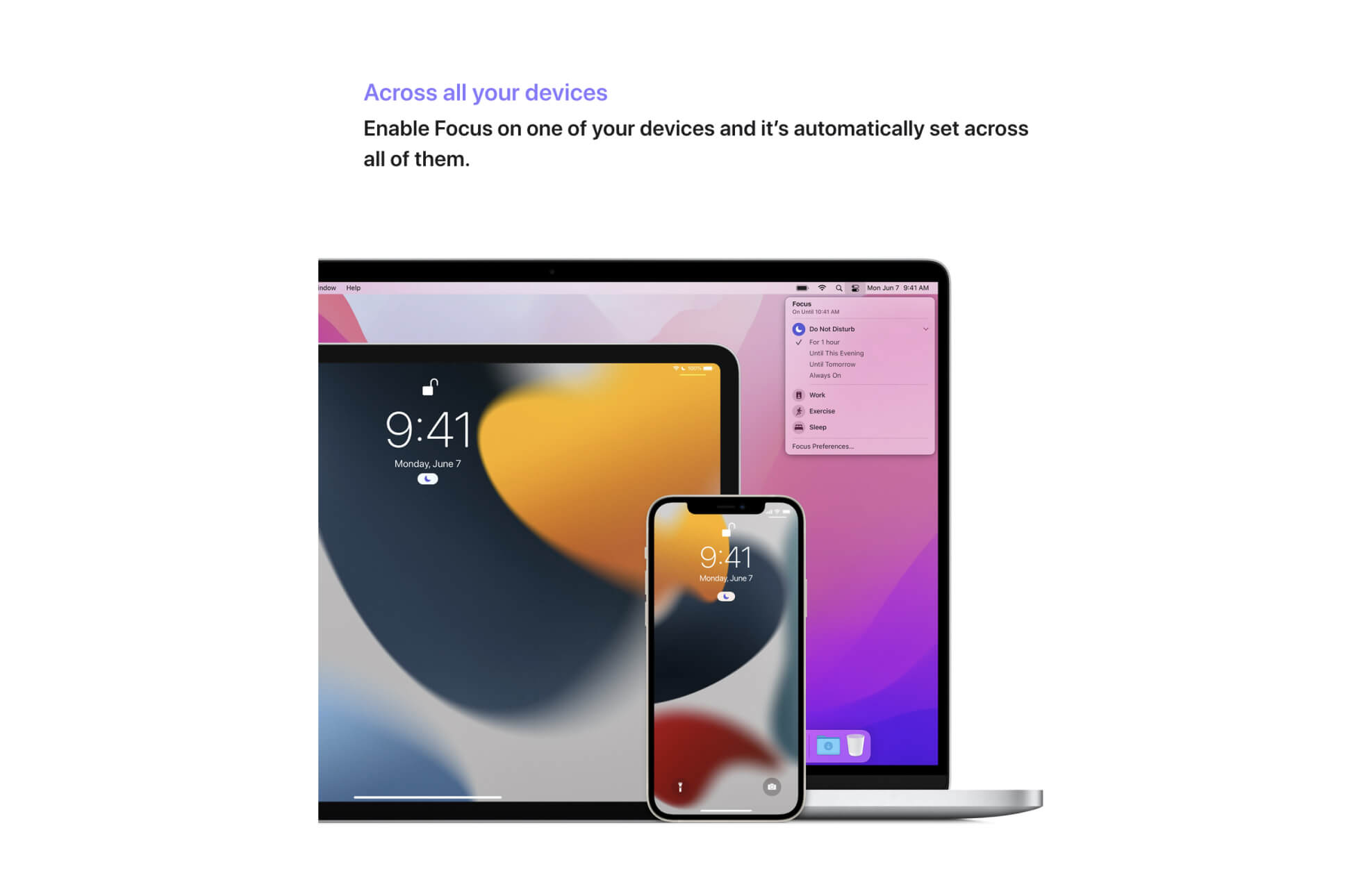
OneSignal provides support for macOS notifications through either the OneSignal iOS SDK for iOS apps running on Apple Silicon Macs, or by interacting with the OneSignal API for native macOS notifications.
macOS notifications can also be generated by websites, through the web push capabilities available in all desktop browsers including Chrome, Firefox, and Safari.
Additional Resources
- Apple documentation on macOS Notifications
- OneSignal Documentation on macOS Notification Setup
- OneSignal Web Push Documentation
Windows Push Notifications
Similar to macOS, Windows provides a rich notification center.
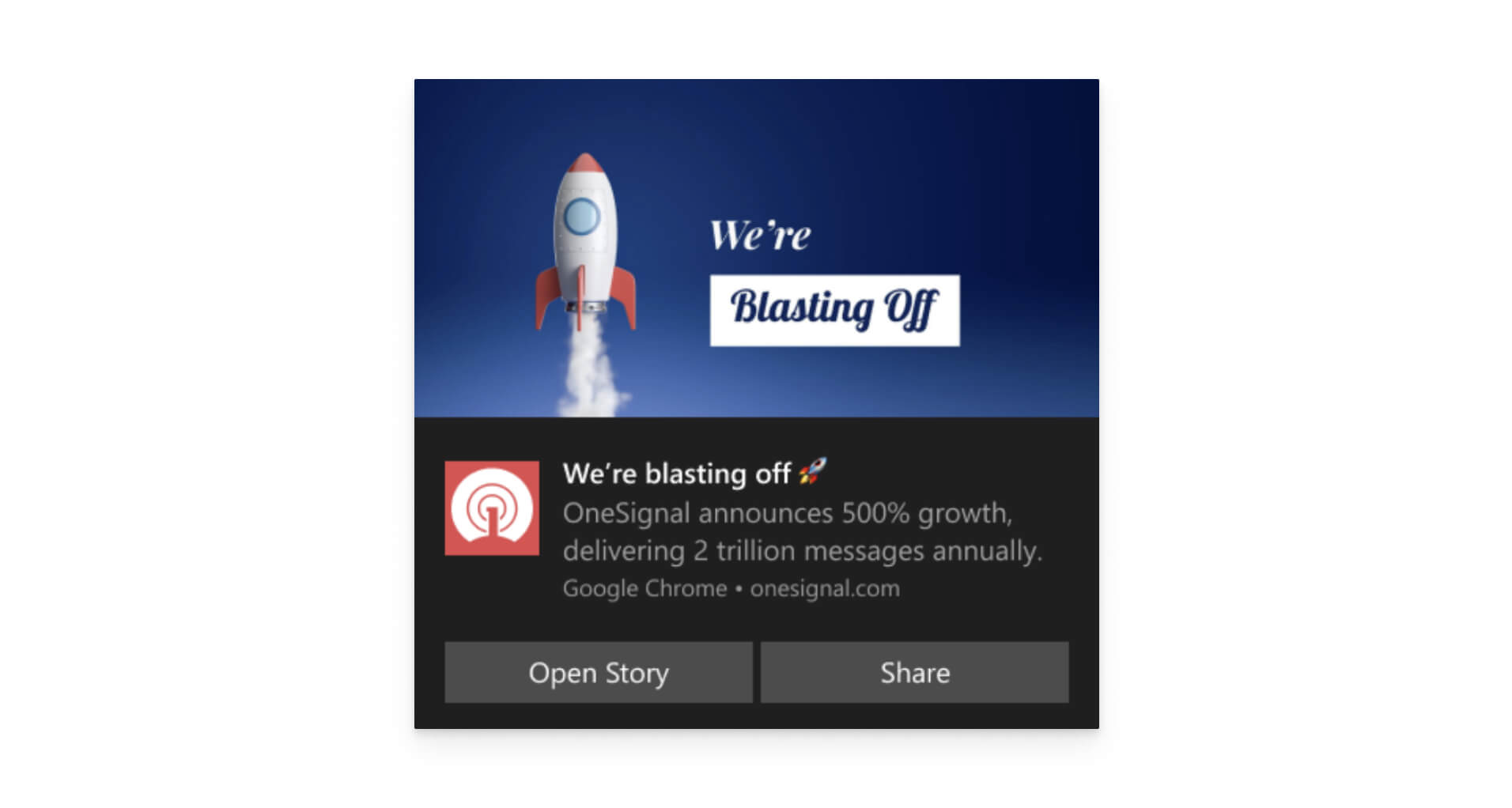
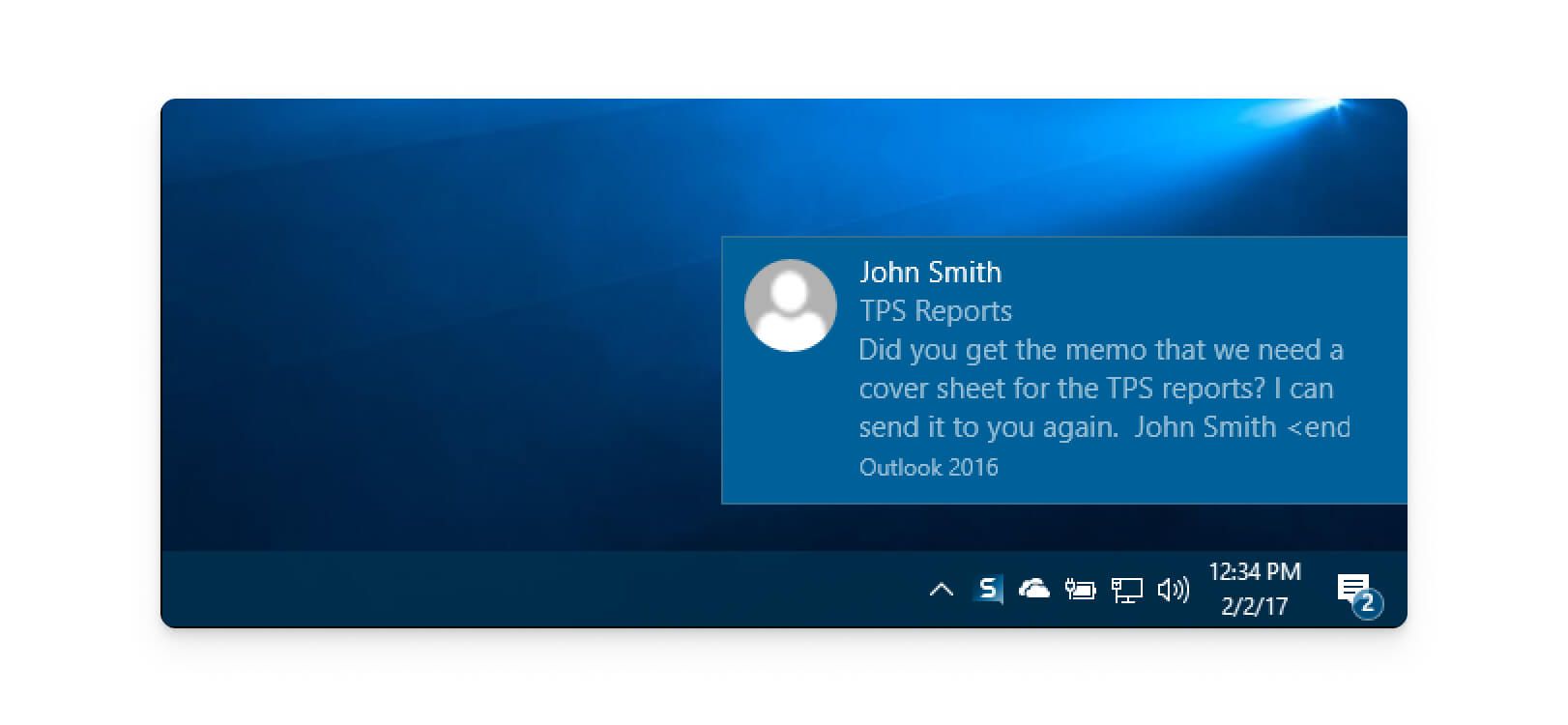
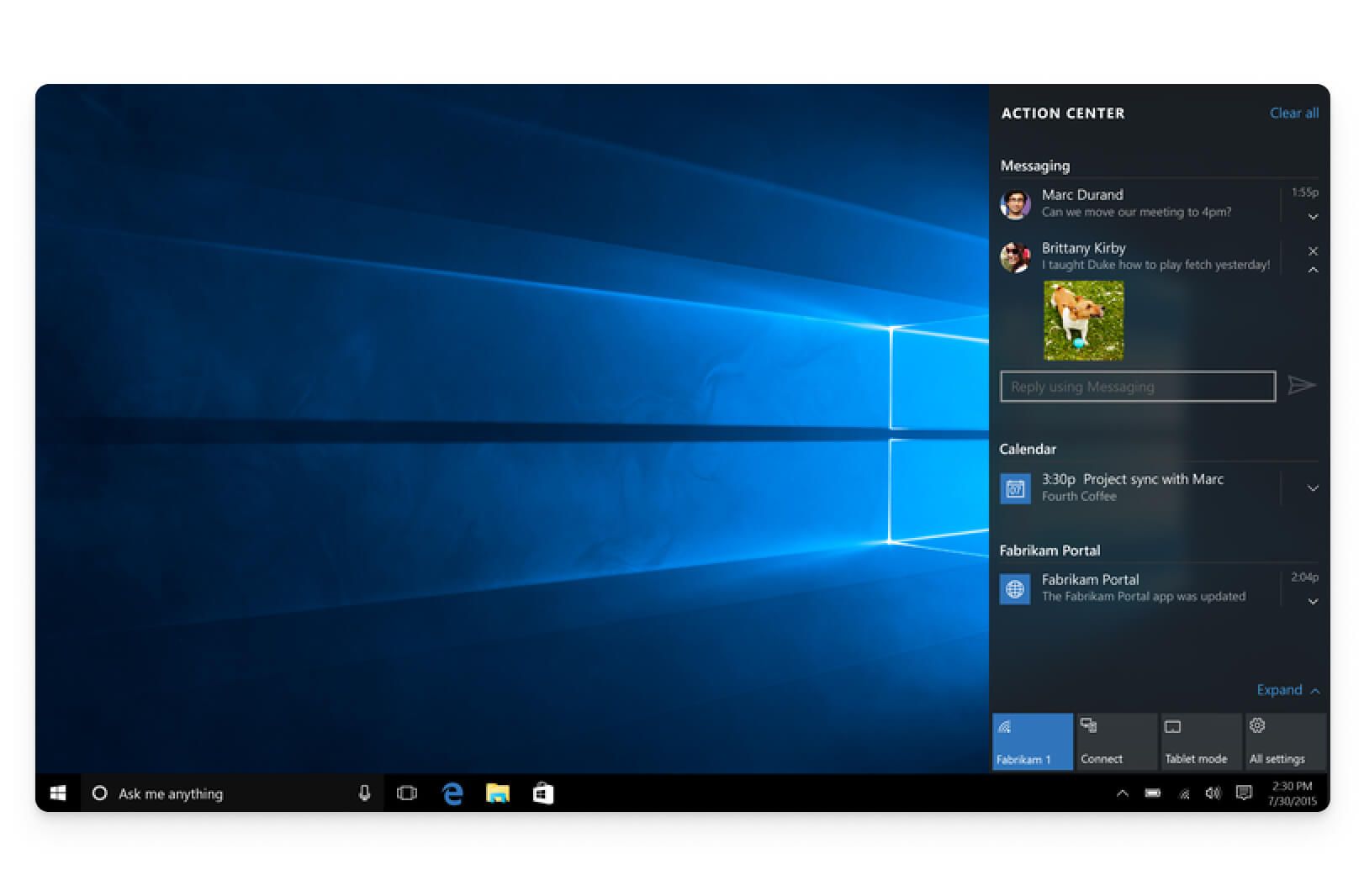
Windows notifications can also be generated by websites, through the web push capabilities available in all desktop browsers including Chrome and Firefox.
OneSignal supports sending Windows notifications through Microsoft’s WNS protocol. Please contact the OneSignal support team at support@onesignal.com if you need any help implementing OneSignal in your Windows application.
Additional Resources
- Microsoft documentation on Windows Push Notification Services
- OneSignal documentation on Windows Push Notifications
- OneSignal Web Push Documentation
ChromeOS Push Notifications
Similar to Windows and macOS, Google’s Chrome Operating System includes a notification center.
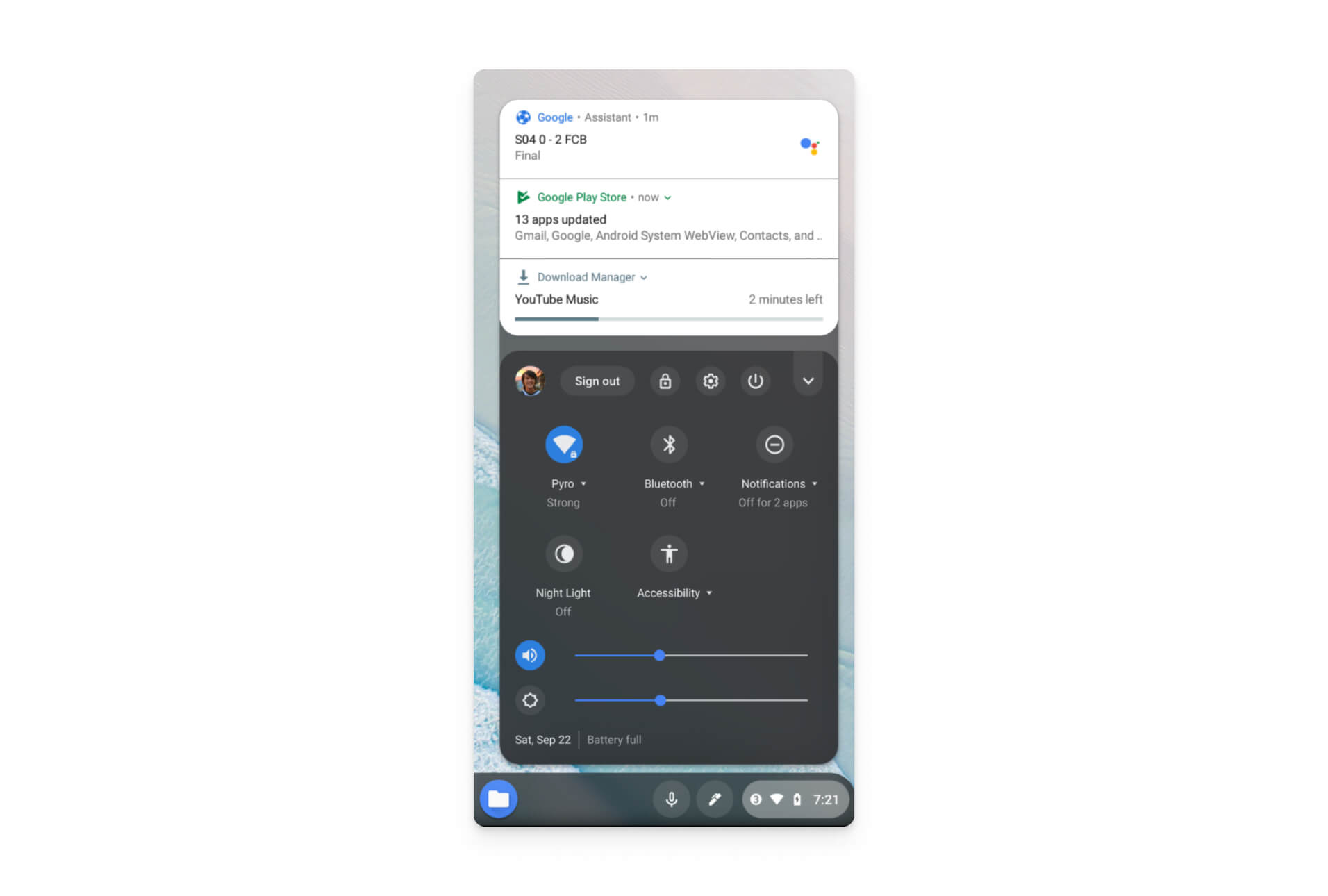
Because ChromeOS applications are built using the same technology as websites, developers can create ChromeOS notifications by implementing web push. For instance, you can use OneSignal's web push SDK to add push notifications to a ReactJS, Next.js, or Angular app. To learn more about how to add web push notifications to your Android app, check out our Web Push Quickstart Guide.
Additional Resources
Web Browsers
Chrome, Safari, Firefox, Microsoft Edge, and Other Browser Notifications
Most browsers support the Web Push API standard. This API can be used on both desktop and mobile devices to allow notifications from websites and to receive those notifications even when a website is closed.
Web push notifications enable users to receive timely notifications about products, news, or messages without needing to install a native application or have a website browser open. They are a key part of recent efforts around Progressive Web Apps (PWAs), a technology that enables websites to utilize many features that were previously only available to installed applications.
OneSignals supports web push on all possible browsers.
Additional Resources
- Web Push Technical Spec
- OneSignal Web Push Overview
- OneSignal Web Push Quickstart
- OneSignal Web Push FAQ & Browser Support Matrix
Safari on iOS Push Notifications
Apple has recently launched beta support for Safari on iOS and iPadOS, now available for testing. Read our blog post to see how to implement and test mobile web push.
Additional Resources
Tablets and Wearables
Amazon Fire Tablet Push Notifications
Amazon’s Kindle Fire tablets run a modified version of the Android operating system. This modified version has a different UI than typical Android devices. Amazon also uses its own notification system, called “Amazon Device Messaging” instead of Google’s messaging system.
Third-party applications for Amazon Fire Tablets are distributed through the Amazon App Store.
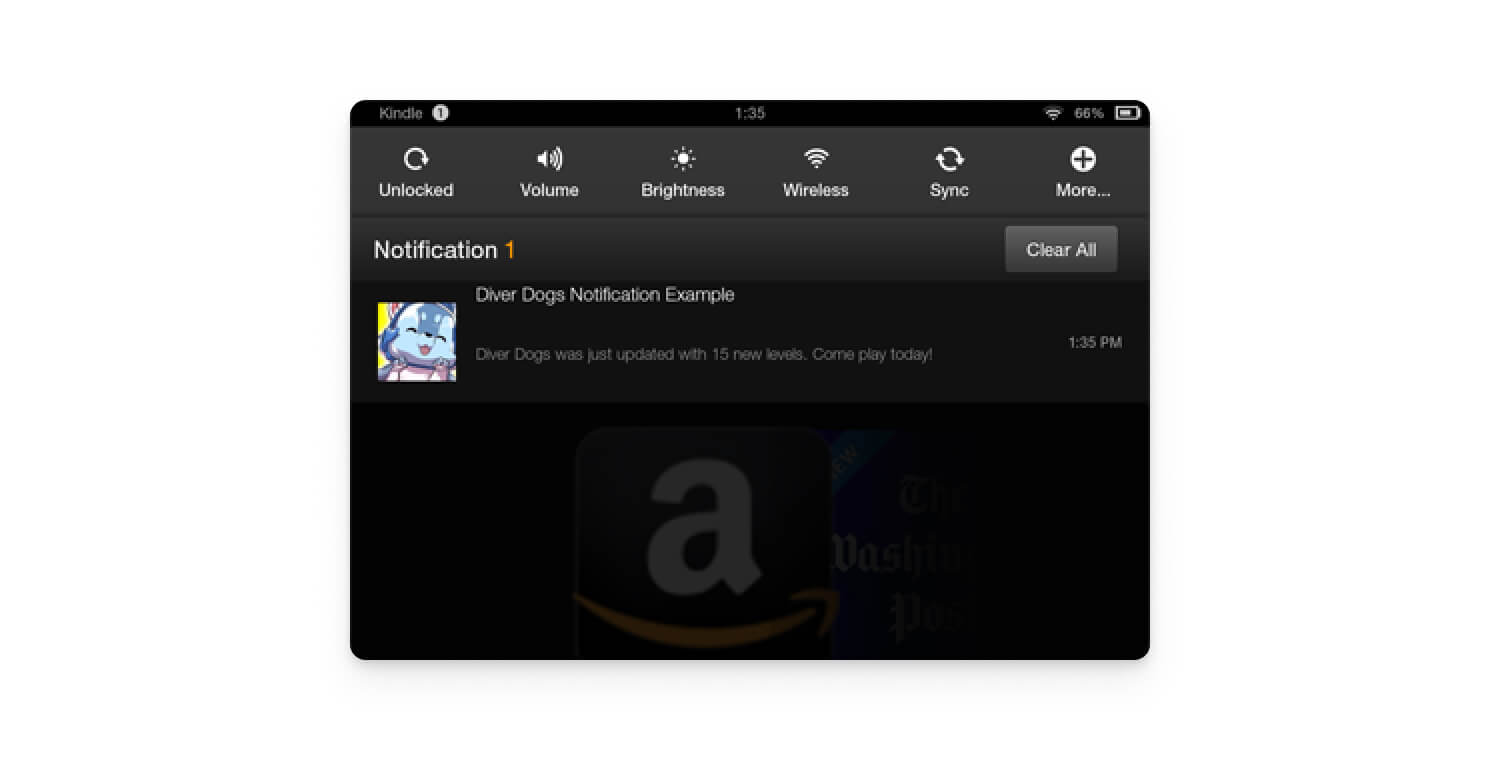
Fortunately, much of the code and experience for Amazon Fire Notifications is borrowed from the core of the Android operating system. For this reason, OneSignal’s Android SDK already includes support for Amazon Kindle Fire Tablets.
Kindle Fire notifications are delivered through the Amazon Device Messaging API.
OneSignal clients can follow our Amazon SDK Setup guide to implement Amazon Fire notifications.
Additional Resources:
- Amazon documentation on the Amazon Device Messaging (ADM) API
- OneSignal documentation on implementing Kindle Fire Notifications
Amazon Kindle E-Reader Push Notifications
Amazon Kindle E-Readers do not support third-party applications and do not include the concept of push notifications.
However, Amazon also has a different product line under the “Fire Tablet” branding that is a different type of device that supports both third-party applications and notifications.
Apple Watch Push Notifications (watchOS)
The Apple Watch supports two types of notifications. First, if the watch is paired with an iPhone and the iPhone is locked or asleep, notifications are displayed on the Apple Watch instead.

The notifications appear similar to how they would be shown on an iPhone or iPad, but they are reformatted to fit on the much smaller Apple Watch screen. Users can interact with the notifications, including replying to text messages or changing notification preferences by long-tapping on a displayed notification.
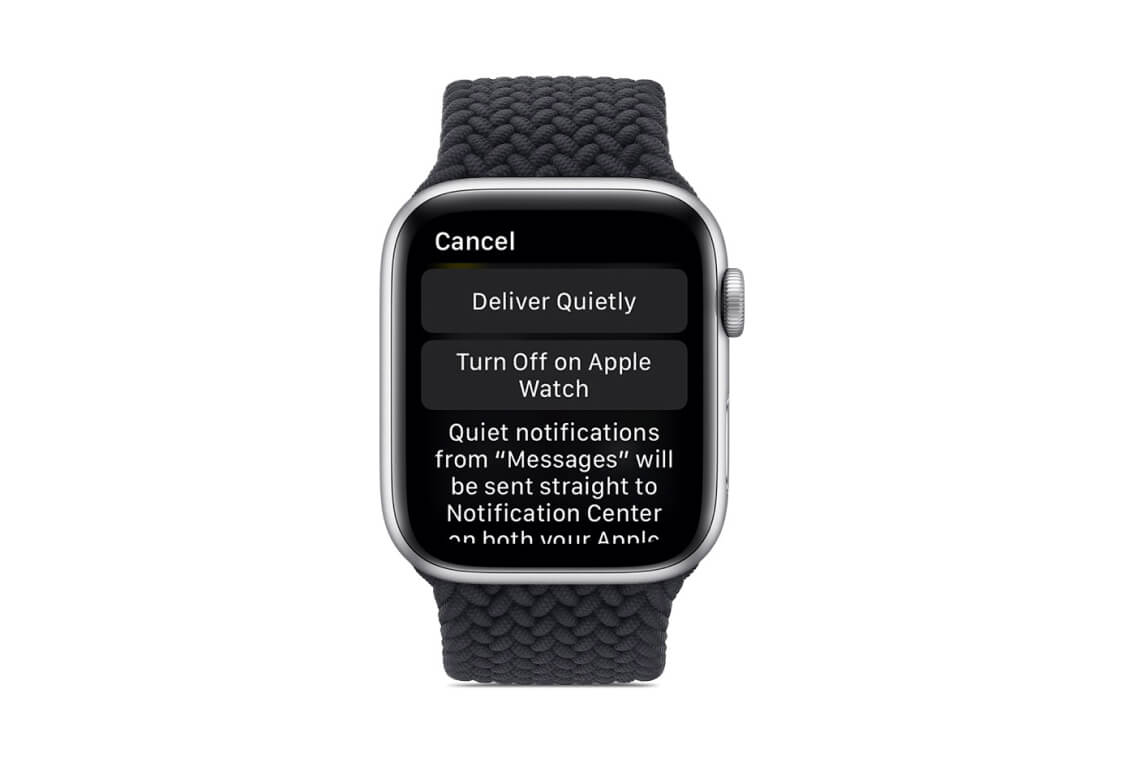
Next, the Apple Watch also supports independent apps. These are applications that can run on the watch without requiring an iPhone to be nearby.
Independent apps for watchOS can also generate notifications using the same framework as iOS applications. However, the notification setup steps are slightly different.
Due to limited demand, OneSignal does not currently provide a first-party SDK for independent apps on watchOS. However, with some modifications to the existing OneSignal iOS SDK, it is possible to use OneSignal to send notifications to independent apps.
If you are interested in this functionality, please email our support team at support@onesignal.com for guidance. More information can be found in this GitHub issue.
Additional Resources
- Apple overview of Watch Notifications
- OneSignal Github request form for Standalone Watch App Notifications
Android Wear Push Notifications (Wear OS)
Similar to iOS, Android automatically bridges notifications from Android phones to Android Wear devices. The layout of notifications is changed to fit the smaller screen and boundaries of the device.
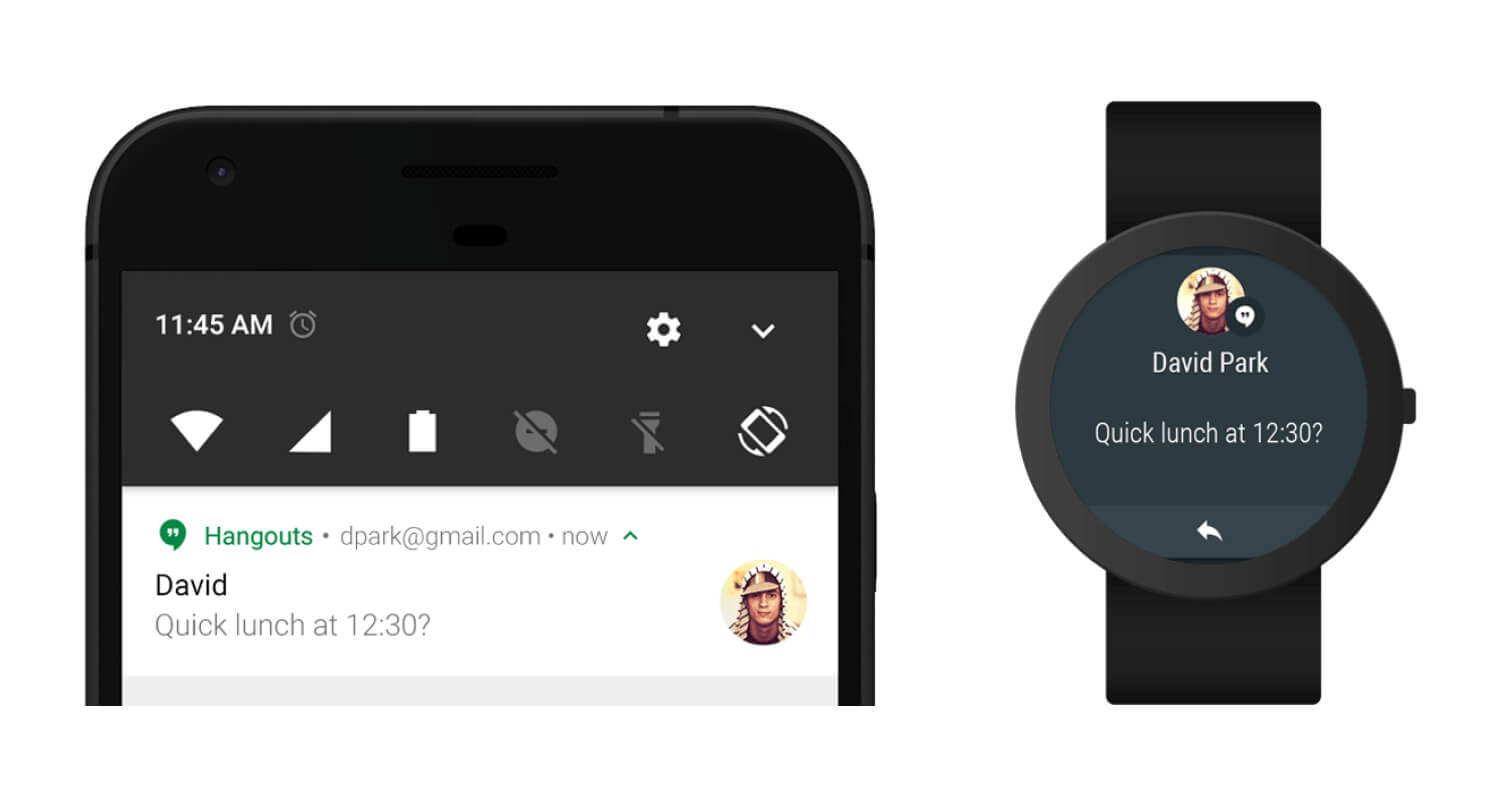
Like Apple’s watchOS, Wear OS also supports creating standalone apps.
The APIs to generate Wear OS standalone notifications closely match the APIs for Android notifications, so little additional work is required.
Android Wear OS also supports a feature called Bridging, which can be used to de-duplicate notifications when a user has both an Android app and a standalone WearOS app installed from the same developer.
OneSignal’s Android SDK natively supports all types of Wear OS notifications.
Additional Resources
- Google Android documentation on Wear OS notifications
- Google Android documentation on notification bridging
- OneSignal Android SDK setup guide
Fitbit notifications (Fitbit OS)
Depending on the Fitbit device, the notification experience will differ. Newer Fitbit devices support mirroring notifications from the apps that the user chooses, while older devices typically only support notifications for calls and texts.
The notifications are synchronized over Bluetooth, so the user’s smartphone must be nearby.
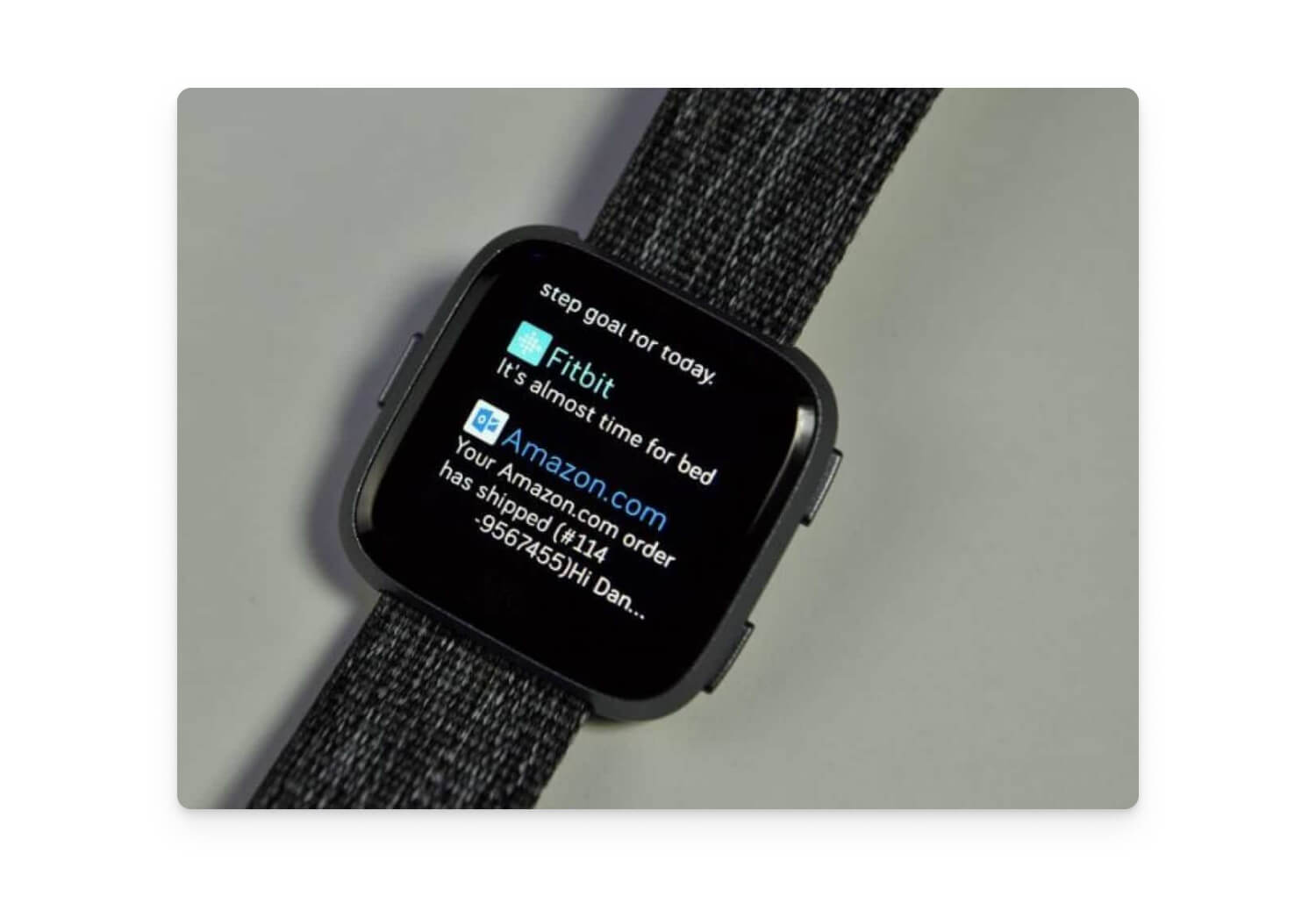
Fitbit also supports creating third-party apps and clock faces. However, at the time of writing this article, third-party apps do not have a way to display notifications.
Additional Resources
Vehicles
Apple CarPlay Push Notifications
Similar to the Apple Watch, Apple Auto will mirror notifications that are sent to a user’s paired iOS device. However, CarPlay will only show notifications for apps with CarPlay support. This helps prevent distracting notifications from non-driving and non-messaging-related apps on the road.
Users can ask Siri to read the content of messages that they get while in CarPlay. They can also tap on the notification to launch the associated CarPlay app.
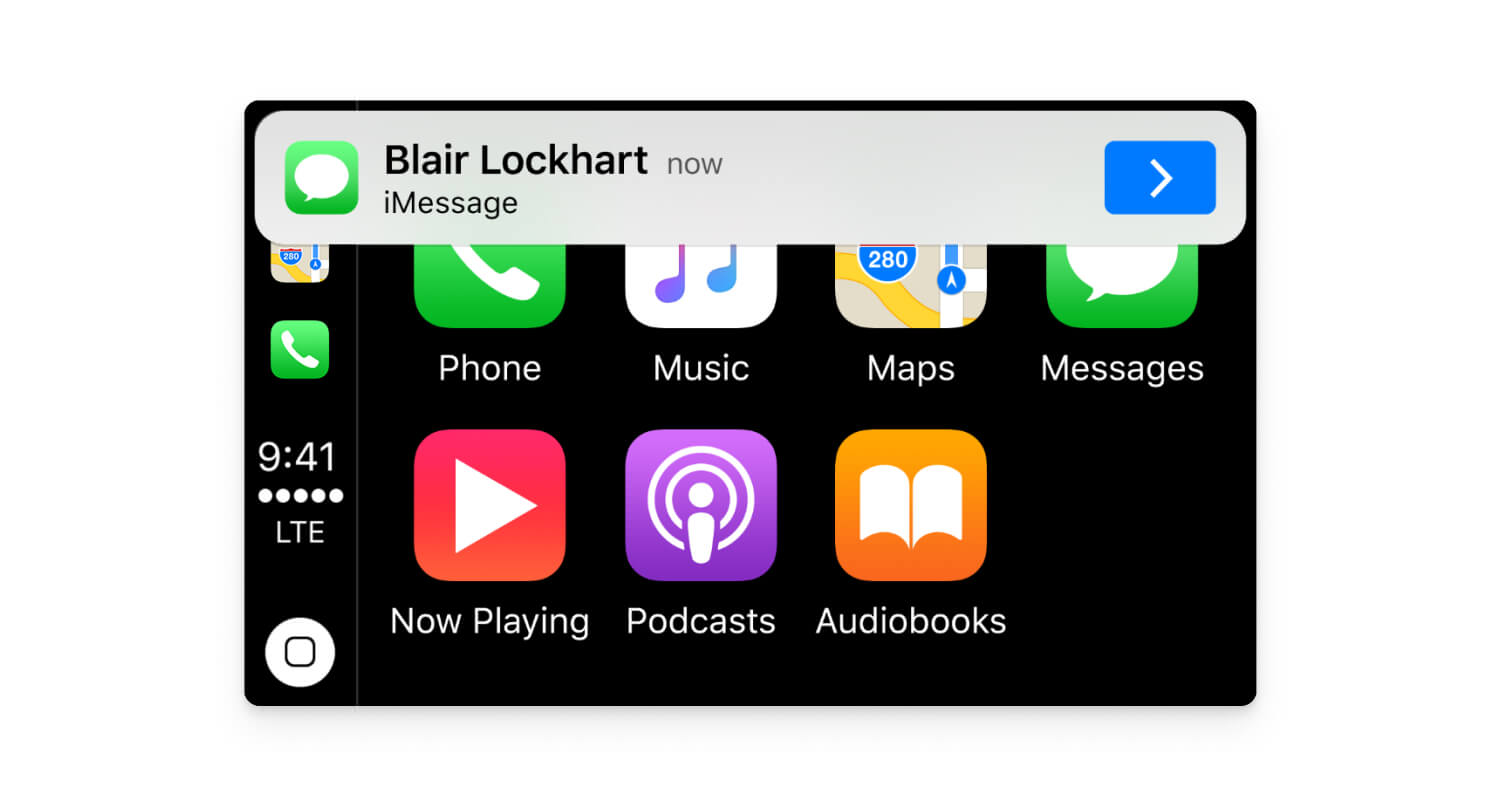
When building a CarPlay app, developers must request the .carPlay authorization from their app code. Once notification permission is granted, notifications sent to the app will be mirrored in the CarPlay screen.
CarPlay does not support standalone apps, so the only way to show notifications is to have them mirrored from an iOS app with CarPlay support.
Additional Resources
Android Auto Push Notifications (Android Automotive OS)
In order to minimize distractions, Android Auto supports a limited subset of Android notification features.
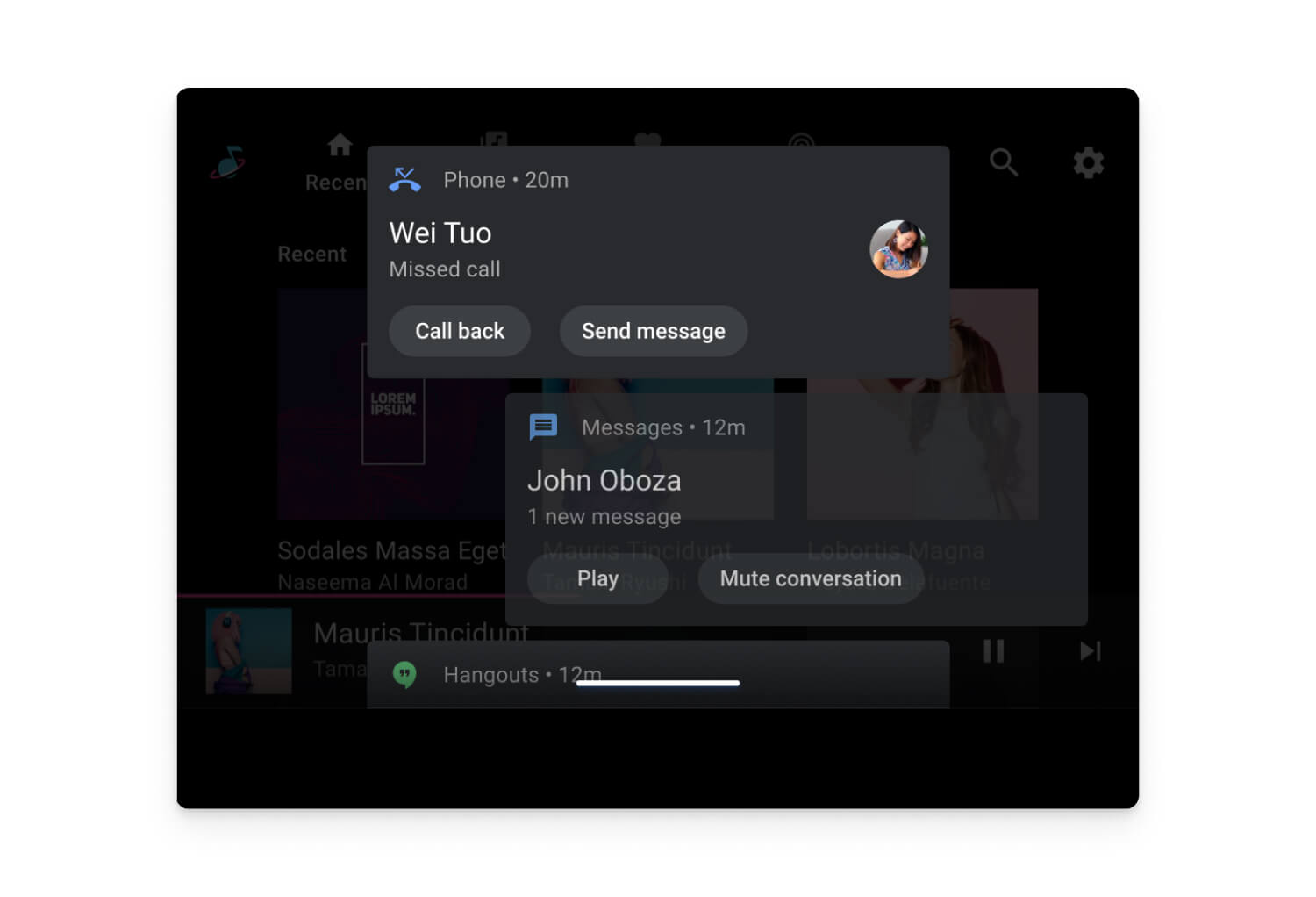
Android Auto notifications do not allow complex controls, such as tapping to expand a notification, or long-pressing a notification for additional options. Car manufacturers can also further restrict the functionality of notifications, based on screen size or safety.
Developers can implement Android Auto notifications using the same APIs as they would use for standard Android notifications.
OneSignal includes support for Android Auto notifications. For assistance implementing the OneSignal SDK in an Android Auto app, please reach out to our support team at support@onesignal.com.
Additional Resources
Tesla Push Notifications
Tesla vehicles do not support third-party applications. Tesla’s in-car display also does not mirror notifications from smartphones. However, Tesla vehicles will notify users of incoming calls. They also support showing a pop-up for SMS messages and users can reply using the in-car text to speech functionality.
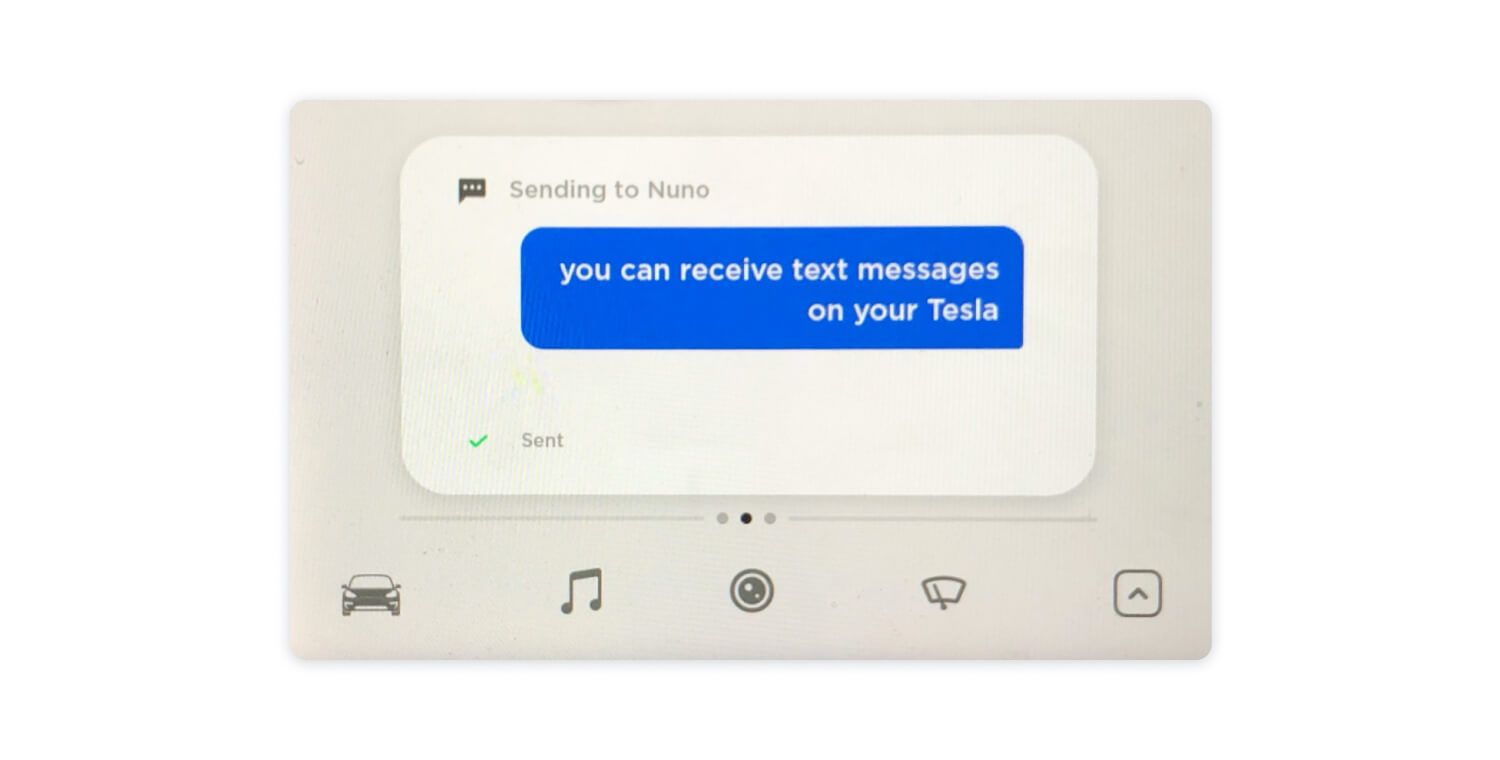
Voice Assistants
Amazon Echo Notifications (Amazon Alexa)
Amazon Echo devices support several types of push notifications, and notifications can be sent by third-party apps.
If the device has a screen, then a text version of the notification is shown. Otherwise, the Echo device will show a yellow indicator indicating the presence of new notifications, and the user must ask Alexa to read them.

To send Echo notifications, developers must create an Alexa Skill. Skills can be installed through the Alexa App on a user’s smartphone. Users can also install Skills through Alexa voice commands. Once a Skill is installed, it can interact with Amazon’s API to send notifications to a user.
Additional Resources
Google Home & Google Nest Hub Push Notifications
Google offers a wide range of smart home devices. Older devices are under the Google Home brand, while newer ones use the Nest moniker. They include smart speakers, as well as displays, thermostats, Wi-Fi routers, and more.
Google Home and Google Nest devices often include Google Assistant, which is a voice-controlled personal assistant.
Google Assistant voice-enabled devices under either the Google Home and Google Nest monikers do not support push notifications. However, third-party apps created for Google Assistant can be installed through the voice interface, and can then deliver notifications that will show up on a user’s smartphone. If the user is on an Android smartphone, the notification will arrive from the built-in Google Assistant app. If the user is on an iOS device, they must first install the Google Assistant iOS application.
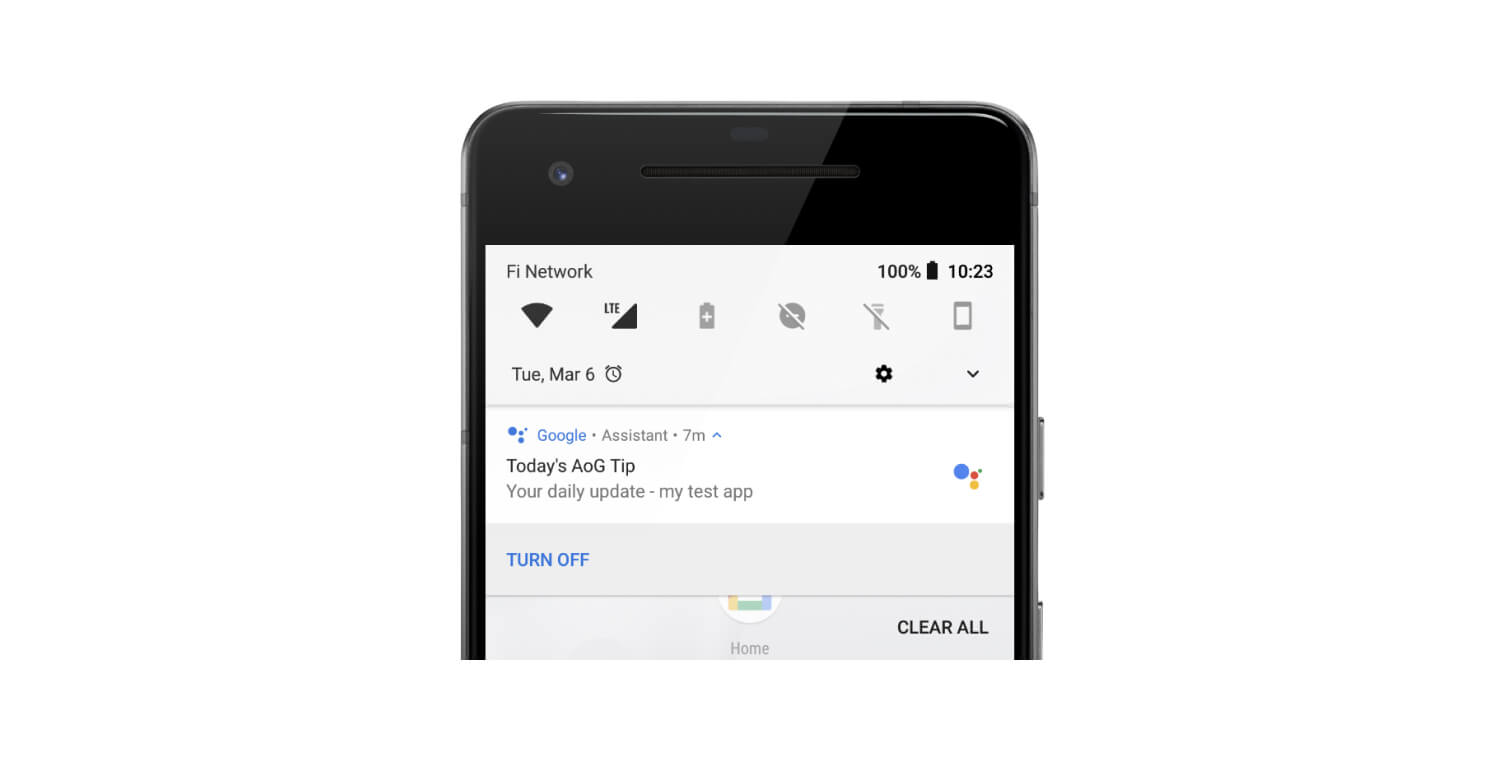
Although Google Nest Hub devices have a screen, they do not support displaying third-party notifications.
Additional Resources
Social Networks, Chat, and Gaming Platforms
Facebook Notifications
For many years, Facebook has supported application-to-user notifications that are shown in the Facebook web UI and in the Facebook mobile application.
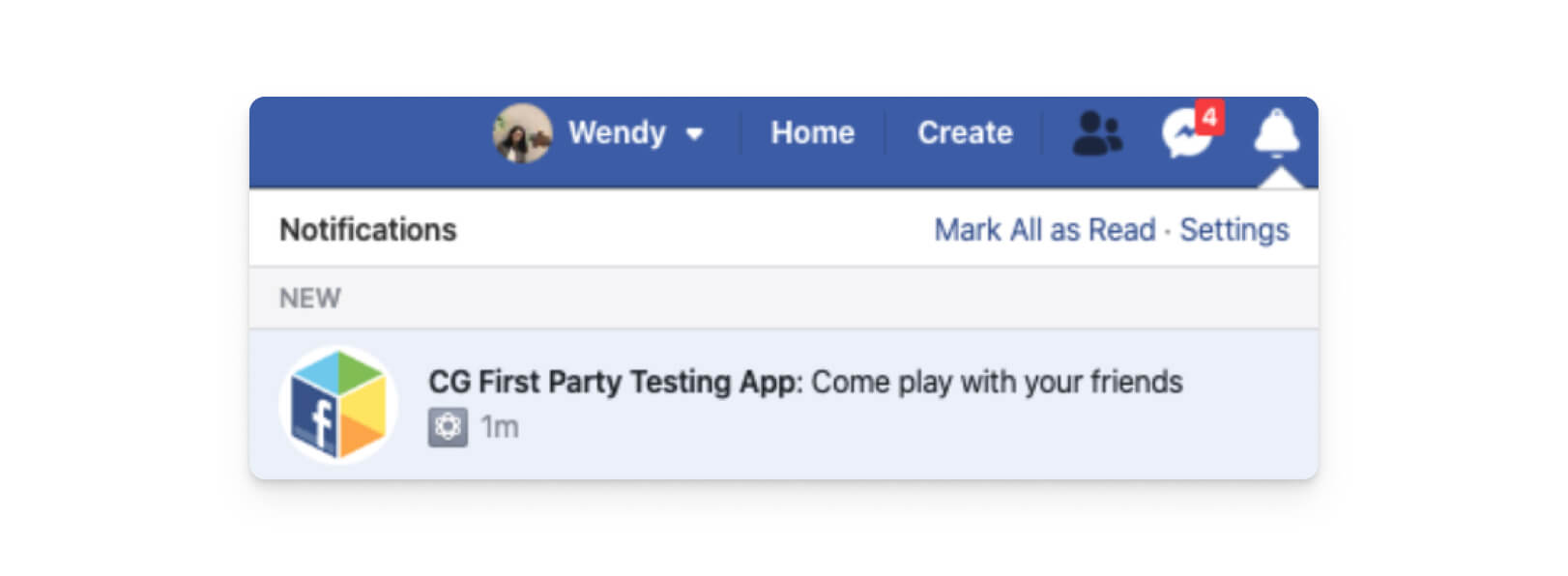
The APIs and restrictions on this notification capability frequently change, with Facebook more recently implementing strict requirements for what kinds of third-party applications can send notifications.
Presently, only games that use “Facebook Login for Gaming” may send notifications in this interface. Non-game apps may not use these APIs.
Players must use their Facebook Login to be able to receive notifications and Facebook imposes strict rules on the frequency and quality of notifications sent. No more than five notifications may be sent to a user between sessions and apps may be penalized and unable to send notifications if they send too many messages to inactive users or have a low engagement rate.
Based on recent trends and privacy concerns, it’s unclear whether Facebook will continue to offer this functionality over the coming years.
Additional Resources
Instagram Notifications
Instagram provides APIs for businesses to send messages to users, but it is designed as a way to help businesses manage direct messages at scale, not as a notification platform. Instagram places several restrictions on this API, including a requirement that there is an escalation path to a human agent. No other notification APIs are available for third-party applications.
Additional Resources
Facebook Messenger Notifications
Facebook messenger provides a platform for third-party applications to partially or fully automate conversations.
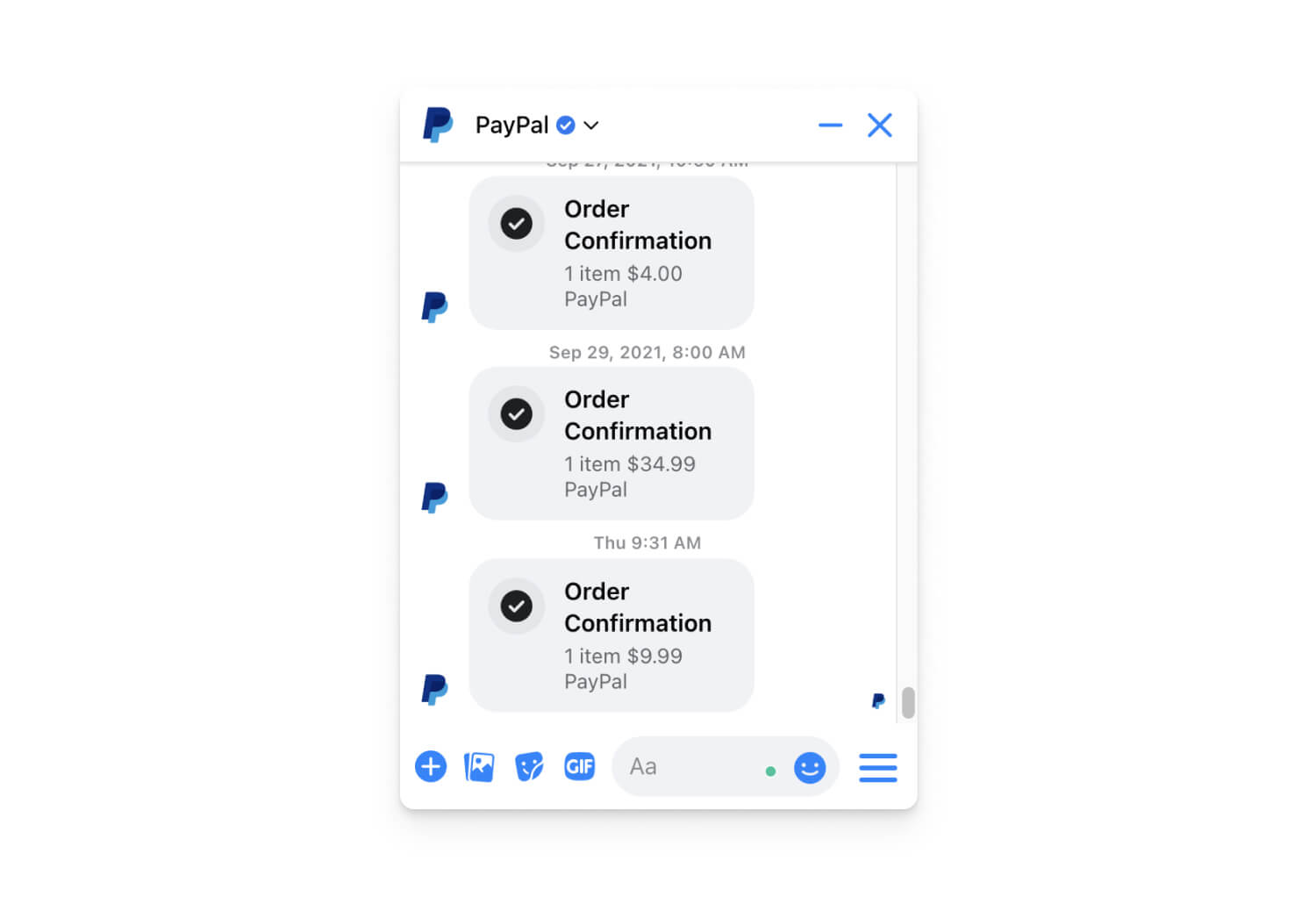
To use this feature, the third-party application must create a Facebook page and get users' permission to send them Facebook messages. Facebook also imposes rate limits on pages that send too many messages or send messages too quickly.
Additional Resources
WhatsApp Notifications (Business API)
Facebook’s WhatsApp Business API can be used by medium and large companies to communicate with their customers.
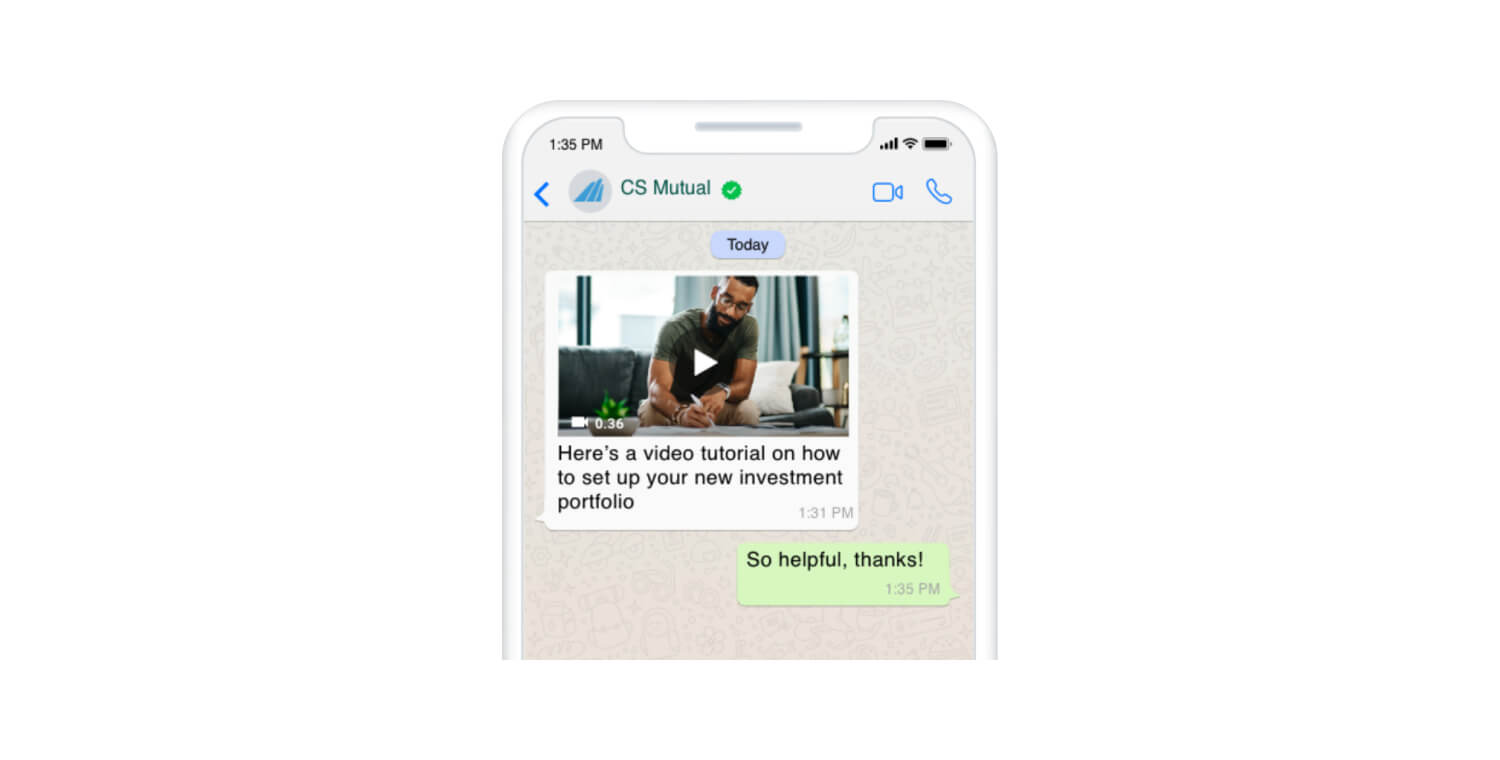
The WhatsApp Business API requires developers to provide pre-approved templates and to get user-opt in. WhatsApp also charges for messages sent, at rates ranging from about $0.005 USD per message, up to $0.08 USD per message.
To use this API, businesses must submit to a verification process and must be approved by Facebook in order to send messages.
Additional Resources
WeChat Notifications (Weixin Open Platform Notifications)
WeChat provides APIs that can be used both by third-party WeChat Mini Programs (apps that run inside of the WeChat app) or by external apps distributed on iOS or Android devices.
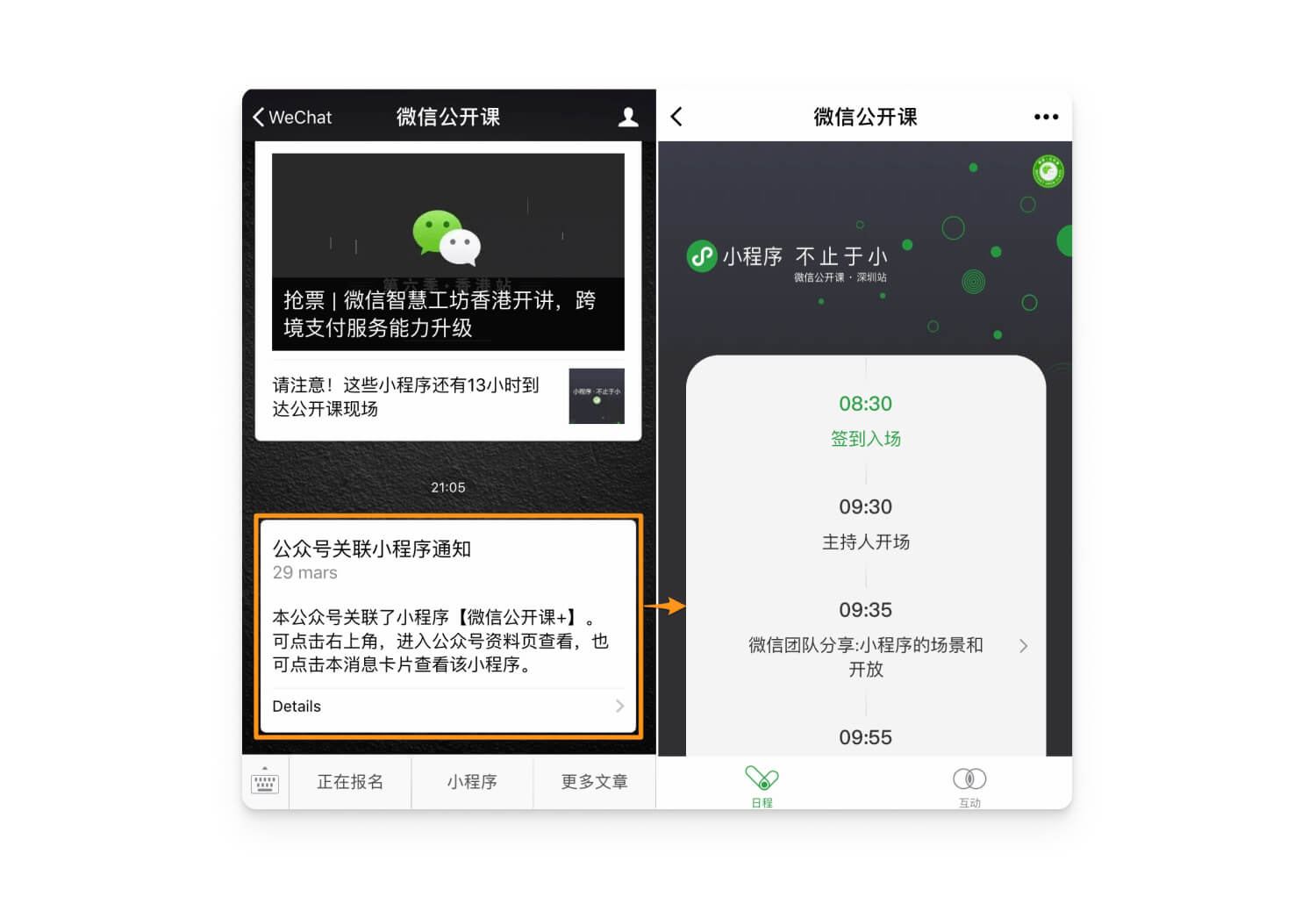
WeChat provides the ability for official accounts to send notifications to their subscribers, notifying them of the availability of a Mini Program, or notify them about updates to the Program. Mini Programs can contain content including promotions or customer support.
Additional Resources
Steam Push Notifications
Steam, a digital game distribution service specializing in desktop games for PCs and Macs, provides a native API for game notifications. This system is used for delivering notifications to users for games that provide asynchronous multiplayer features. Usage for other purposes is not permitted.
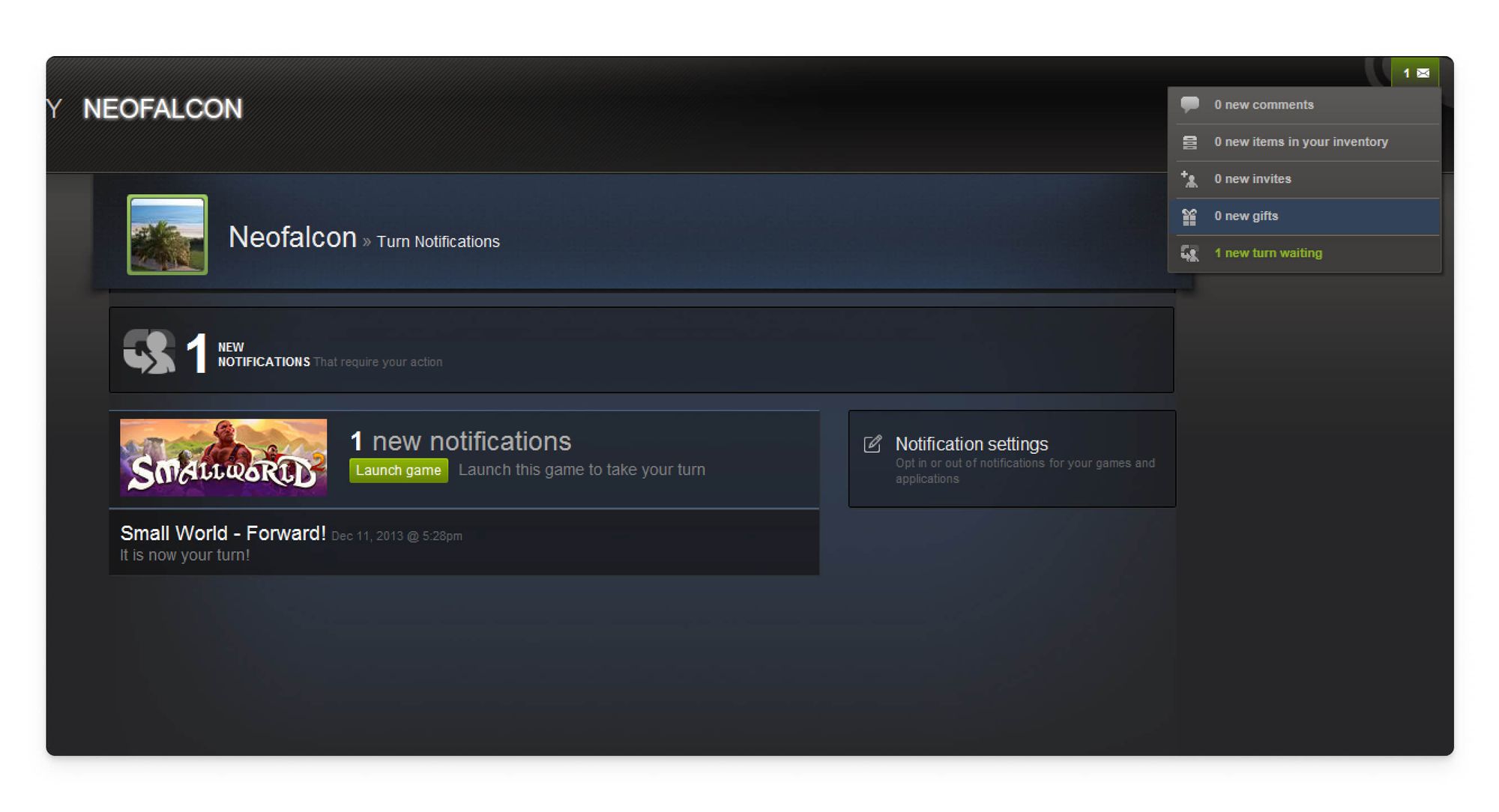
Steam may also automatically send notifications to promote a game. For example, they may send a price drop notification to users that have added the game in question to their wishlist.
Additional Resources
Smart TV Devices
Roku Notifications
Roku supports the creation of third-party “Channels” to provide users access to different types of streaming content. However, Channels do not have a way of generating notifications.
Additional Resources
Chromecast Push Notifications
Google’s Chromecast provides an easy way for users to mirror content from their laptop or smartphone. It does not have a notification center and does not support third-party applications. Chromecast support is often built-in to Smart TVs. Chromecast devices are often bundled with Google TV.
Additional Resources
Google TV Push Notifications (Android TV)
Google TV, previously called Android TV, is a popular Smart TV operating system. The operating system is available via external hardware devices (“Chromecast with Google TV”), or it comes pre-installed with some popular TV sets. Google TV is also available as an Android application.
Google TV supports creating third-party applications using Android development tools. Existing Android apps can also be ported to Google TV.
Google TV does not have a notification center. Therefore, third-party applications can't show notifications as they would on an Android phone or tablet.
Instead, applications can use the Recommendations Channel and Watch Next Channel to promote content.
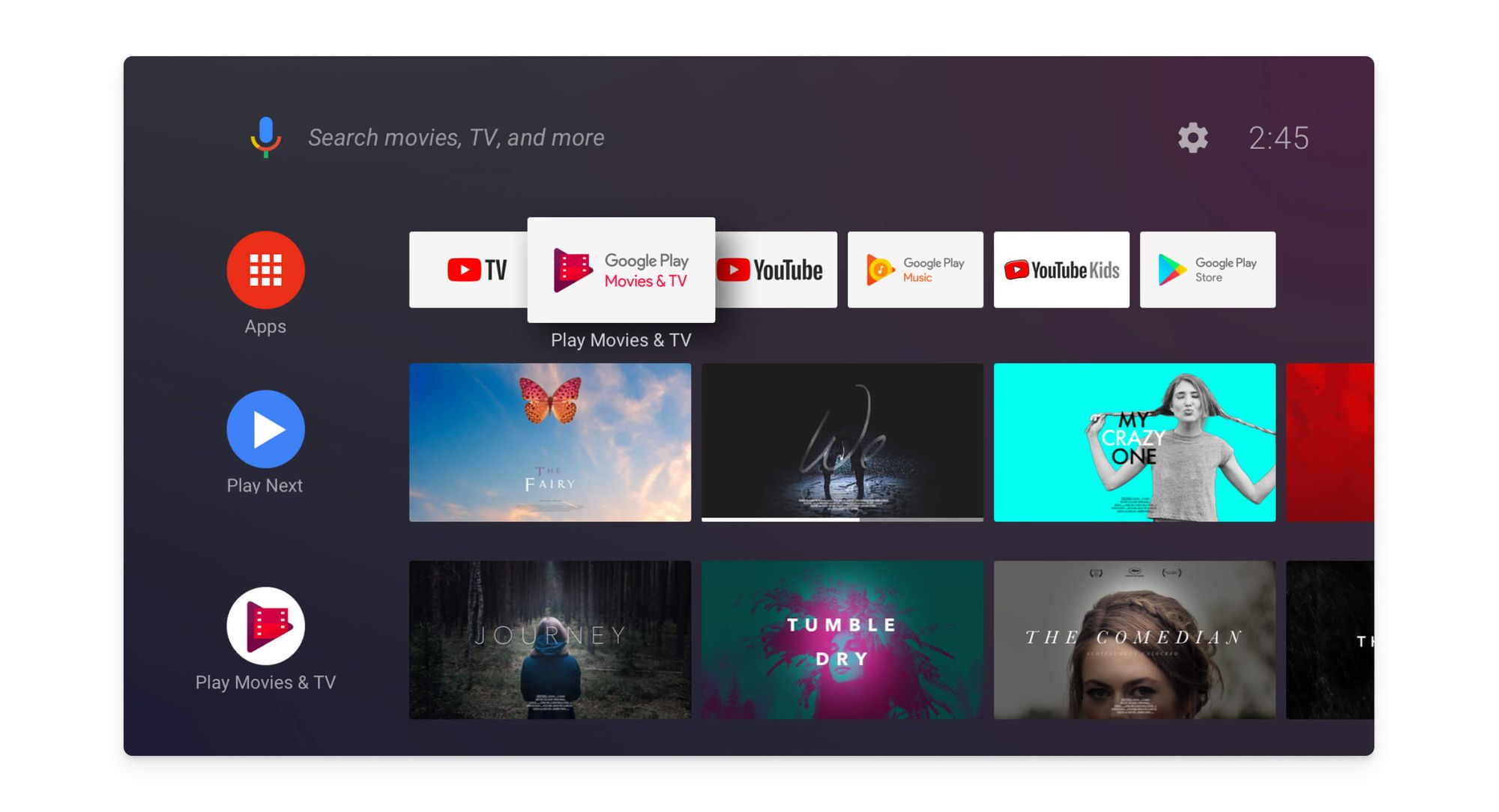
Additional Resources
Apple TV Push Notifications (tvOS)
AppleTV refers to both an iOS application, subscription service, and a hardware device running tvOS that can be connected to a TV. In this section, we’ll focus on the tvOS hardware device.
Newer tvOS devices can show notifications, but they are limited to Homekit camera events or similar. Non-HomeKit pop-up notifications are not supported.
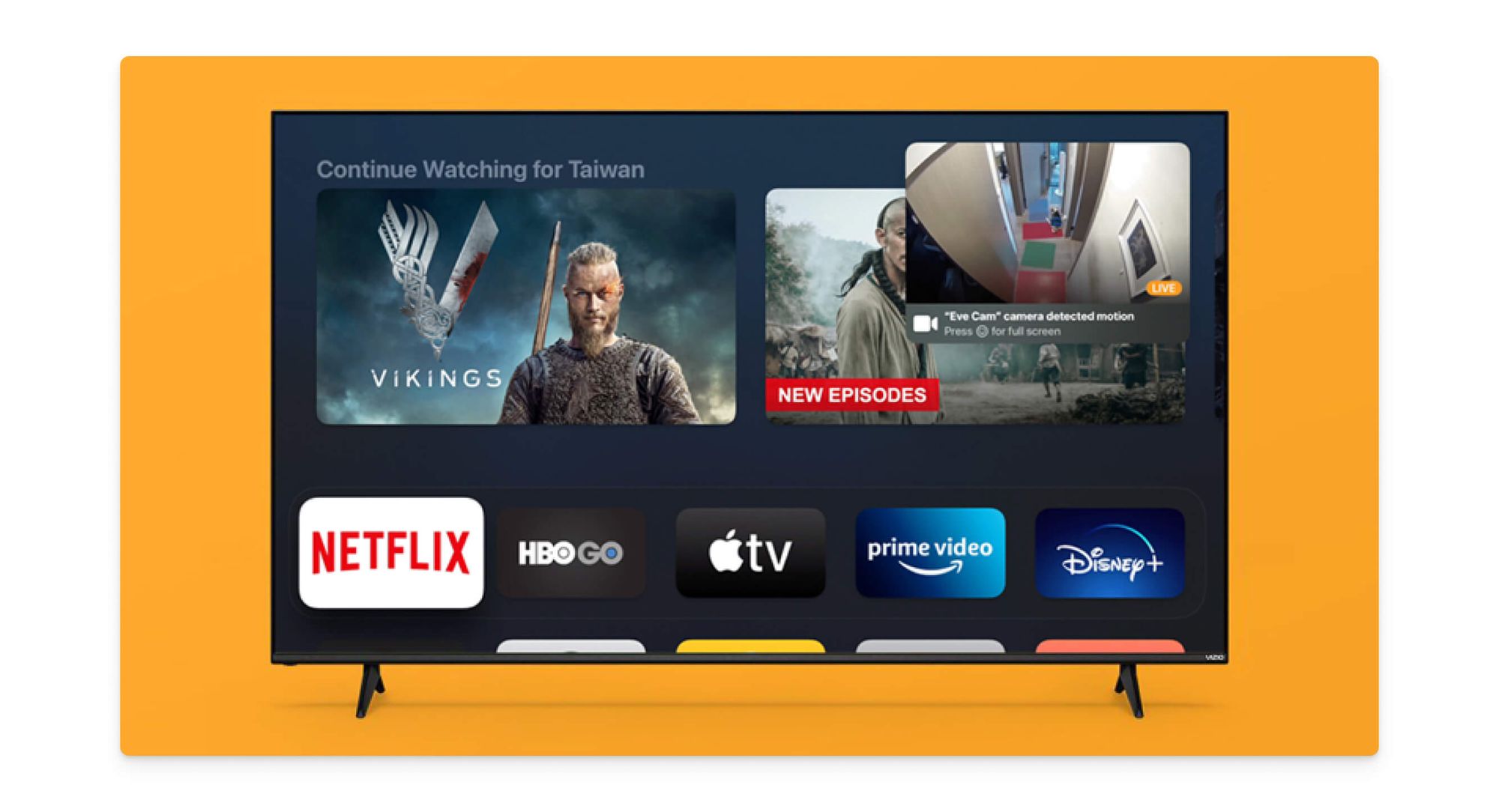
tvOS also supports two other types of notifications: Badges and Content-available notifications.
Badges are used to display a counter on an app icon, such as to indicate a new episode of a show. Content-available notifications can be used to run background code, such as to download sports scores or a list of show names so that they are ready when a user next launches the tvOS app.
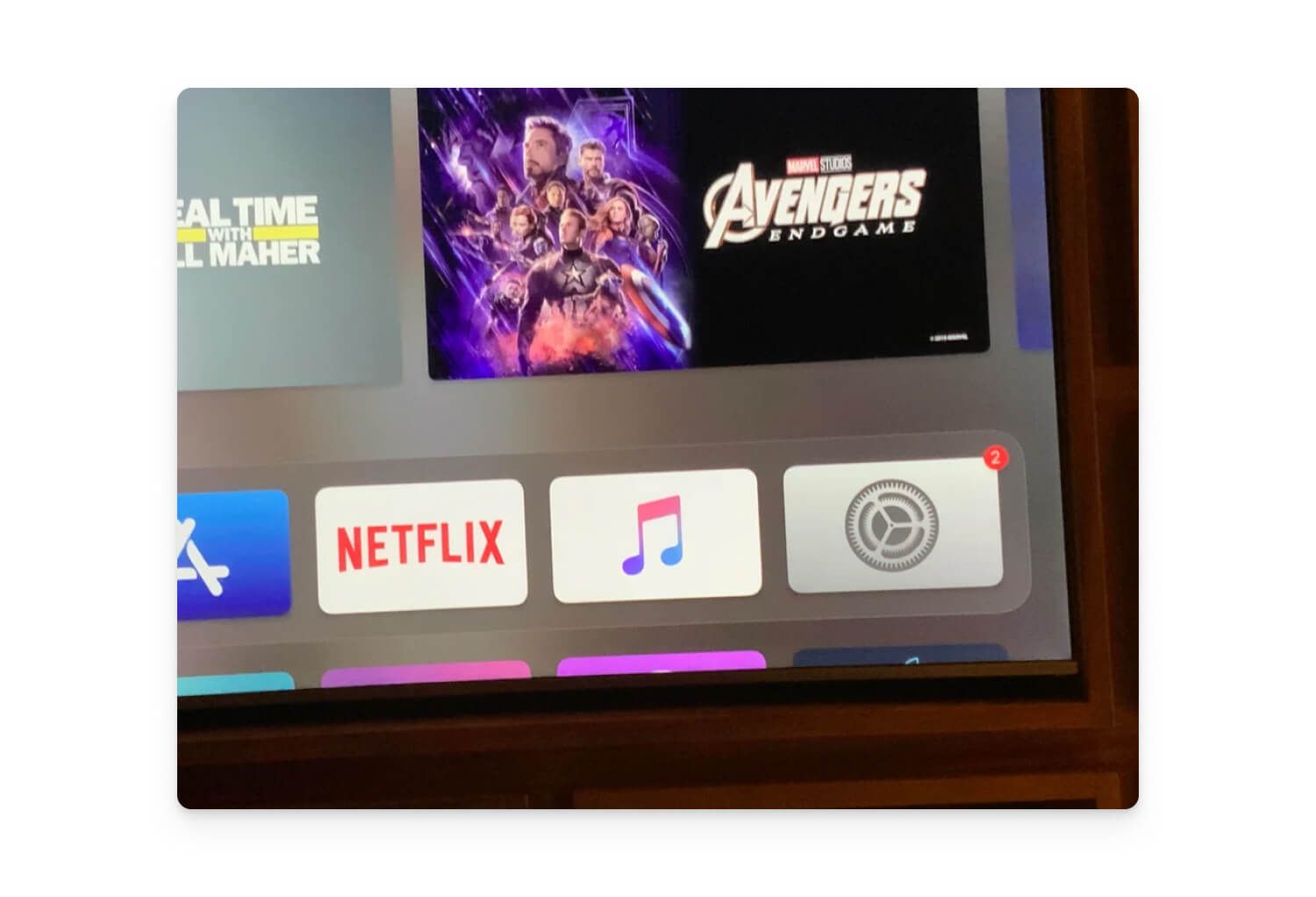
If you’re interested in sending Apple TV notifications with OneSignal, please contact our support team for more information.
Additional Resources
- Apple developer documentation for the UserNotifications framework
- OneSignal Github issue & guide for tvOS support
Amazon Fire TV
Amazon Fire TV has the best notification capability of any Smart TV device or operating system.
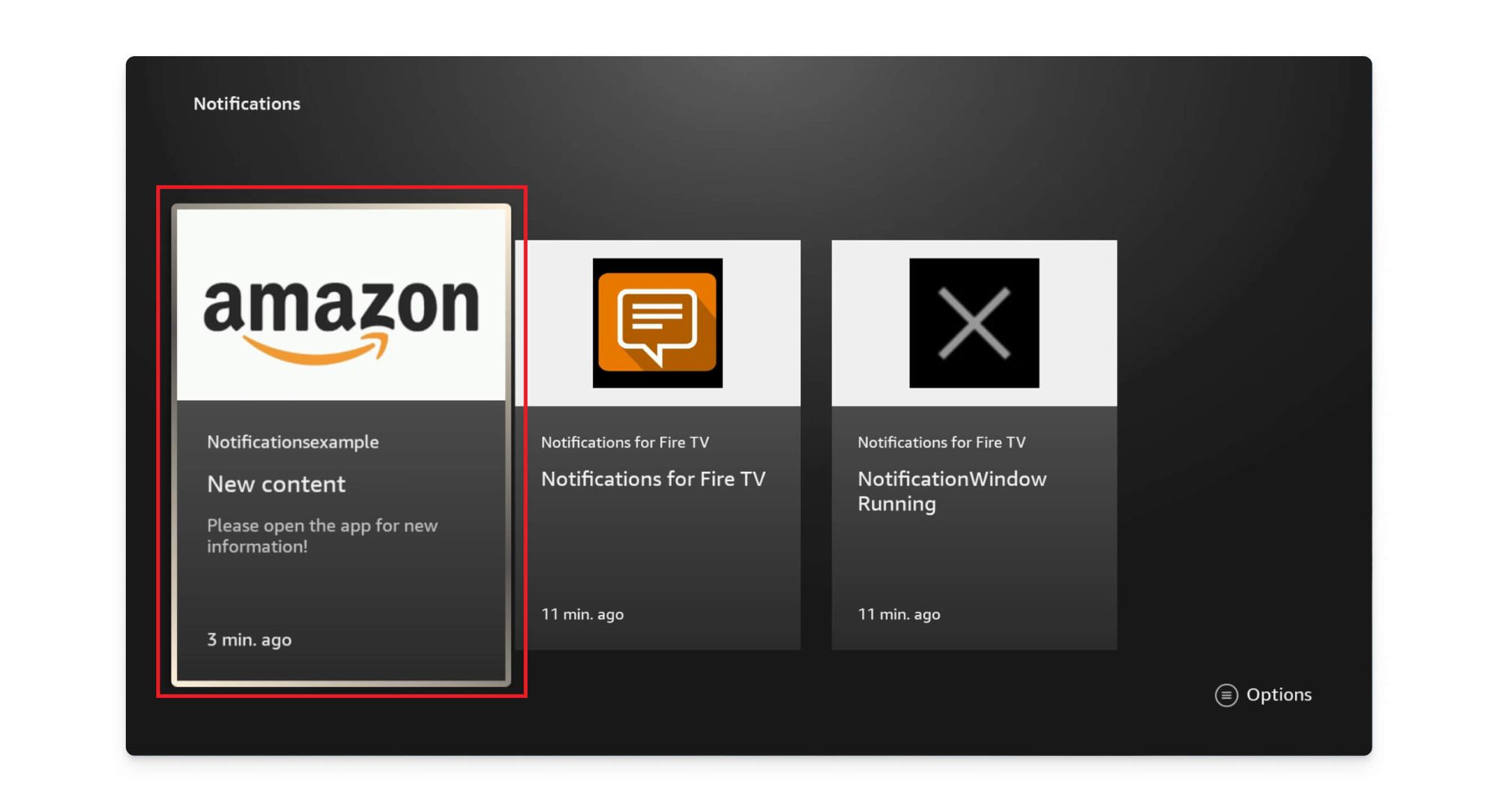
Amazon Fire TV is built on top of the Android Operating System and supports most of the Android Notification API. Amazon encourages developers to utilize notifications in a wide variety of ways as they would on any other Android application.
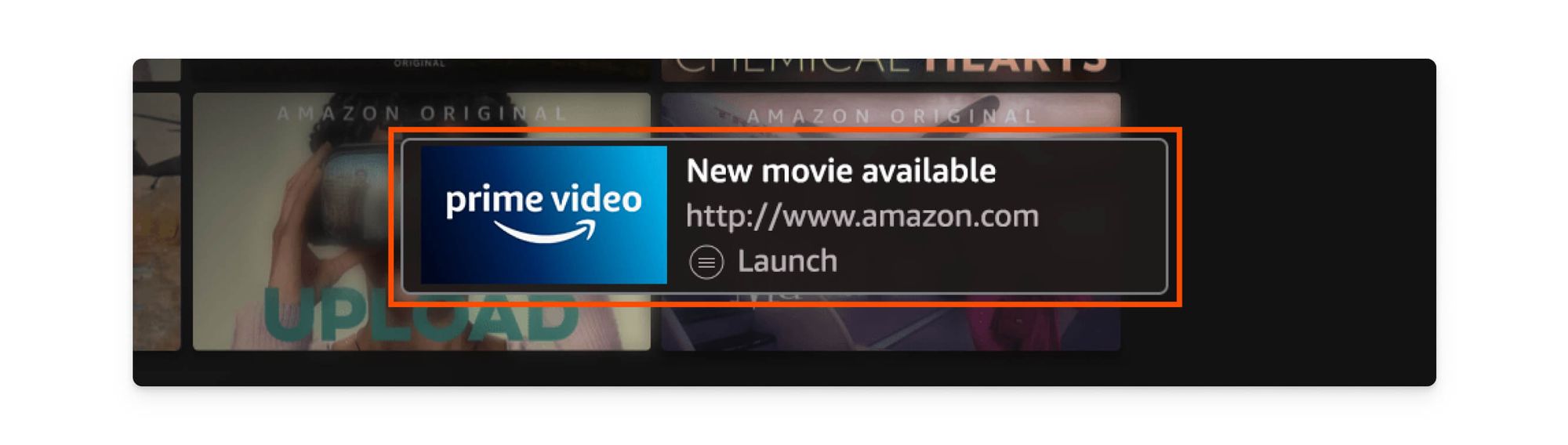
Fire TV has three types of supported notifications:
- Heads-up Notifications - Floating windows that appear at the bottom of the screen. Users can interact with the notification to launch the third-party app connected to it. The notification will also be shown in the Fire TV notification center.
- Toasts - Small pop-ups that appear within an app but are not stored in the notification center.
- Standard Notifications - Appear in the Fire TV notification center.
Additional Resources
Samsung SmartTV Push Notifications
Samsung TVs run Tizen, an open-source operating system primarily developed by Samsung Electronics. Tizen supports a notification experience similar to Android devices and this extends to Samsung TVs.
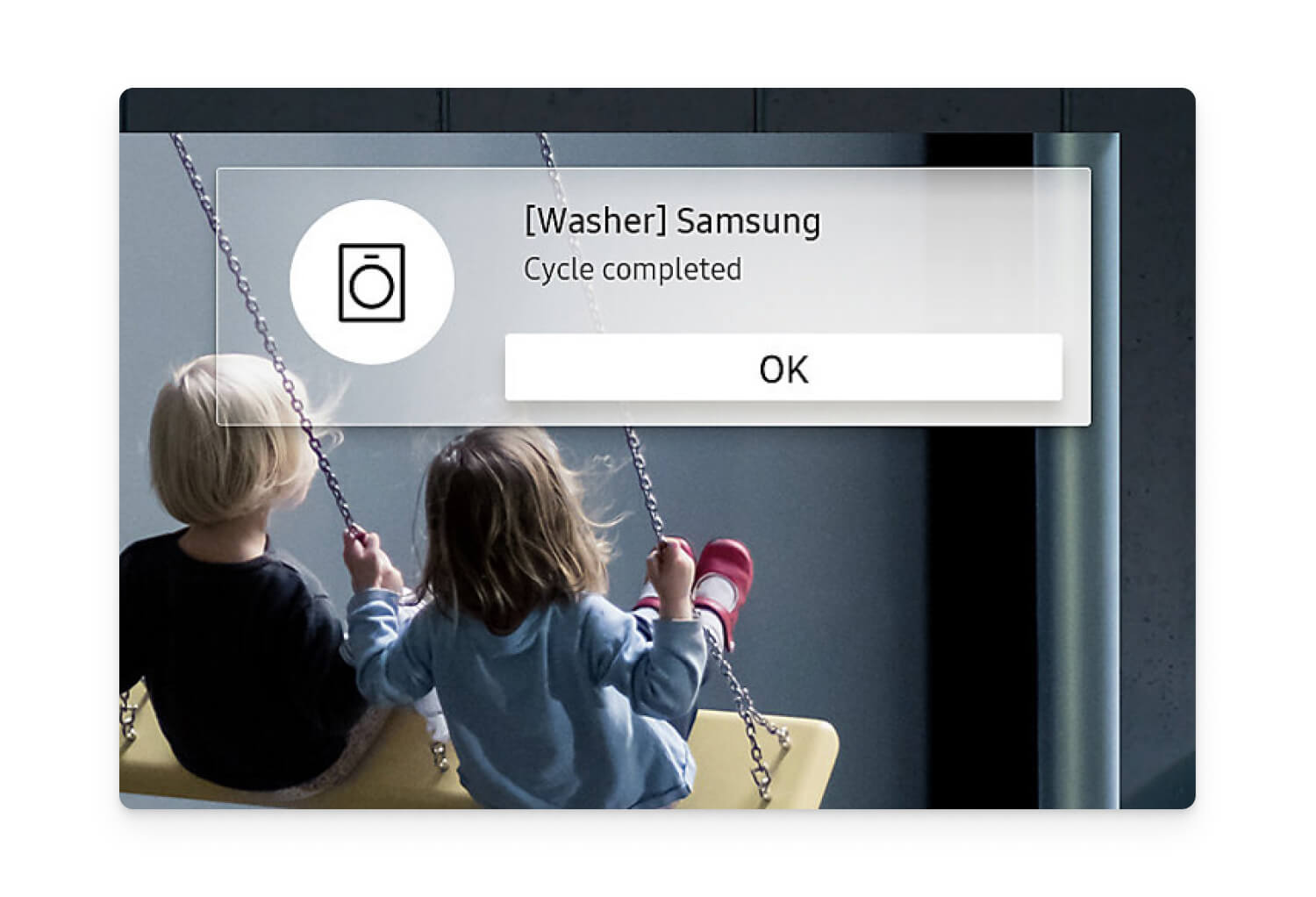
To send and receive SmartTV notifications in their third-party app, developers need to implement Tizen’s libraries. OneSignal does not support Tizen or Samsung TV notifications at this time.
Additional Resources
Gaming Consoles
Xbox Console Notifications
Microsoft’s Xbox consoles run a heavily customized version of Microsoft Windows, and many windows applications can be ported to the Xbox. Nevertheless, the Xbox does not permit applications or games to generate notifications.
However, the operating system does have features that allow games to highlight achievements, user-to-user messages, or game invitations. The Xbox notification center will show notifications for these types of events, but they cannot be customized by third-party developers.
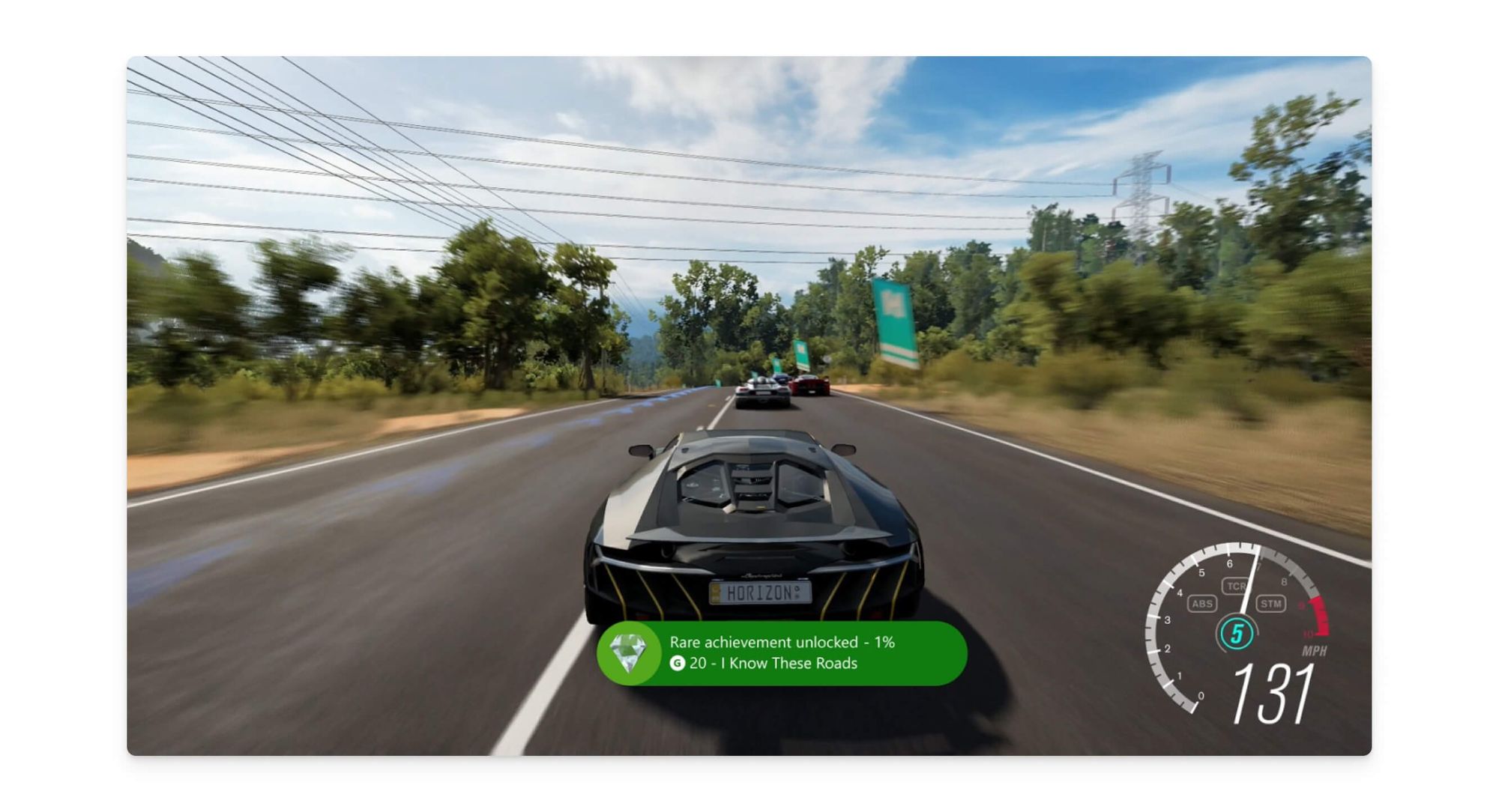
Additional Resources
Playstation Notifications
Sony’s Playstation console does not permit games or applications from generating custom notifications. However, the operating system does have features that allow games to highlight achievements, messages from friends, or game invitations.
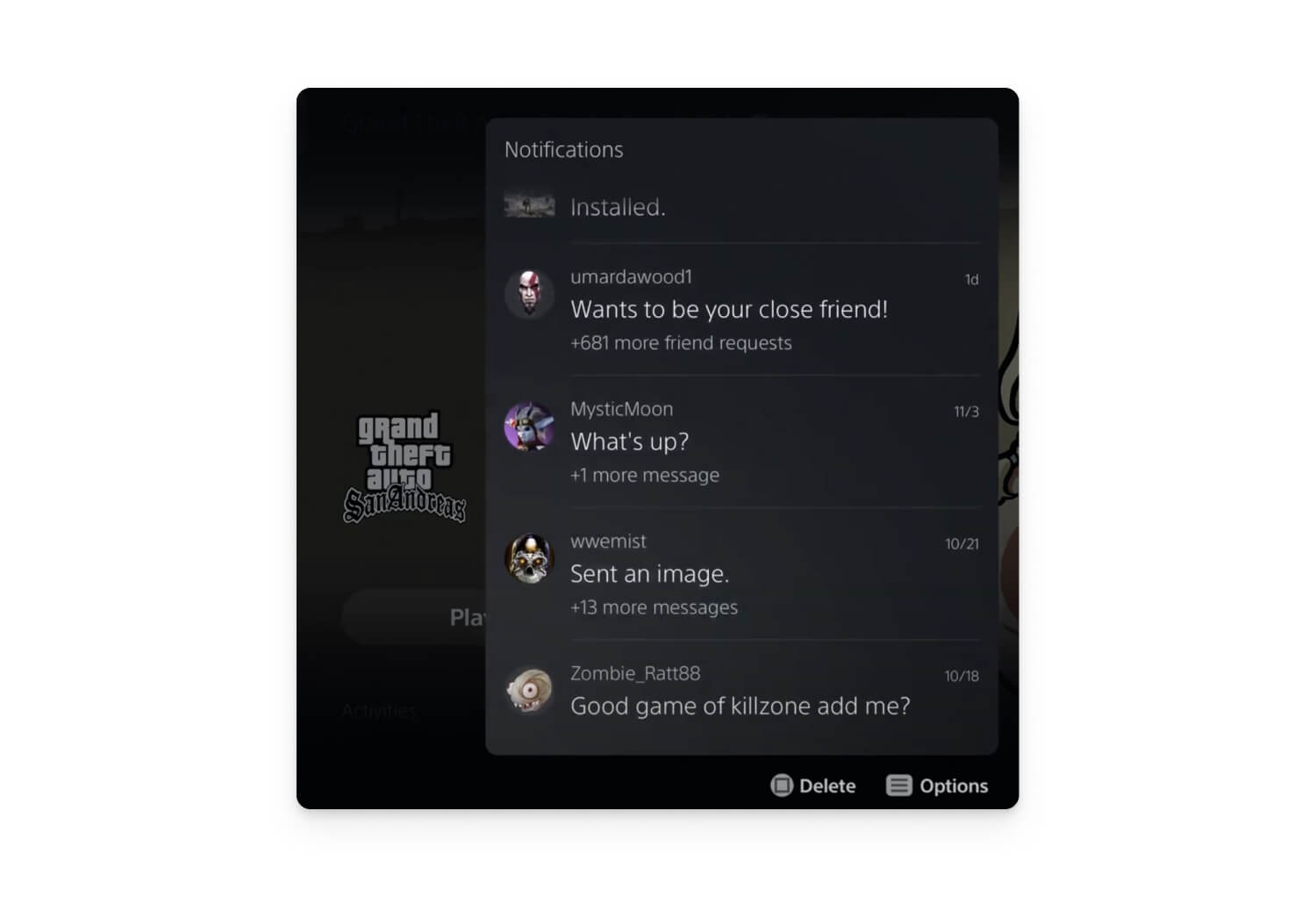
Additional Resources
Nintendo Switch Notifications
Nintendo’s Switch gaming console is perhaps the only gaming console that has a push-notification style capability.
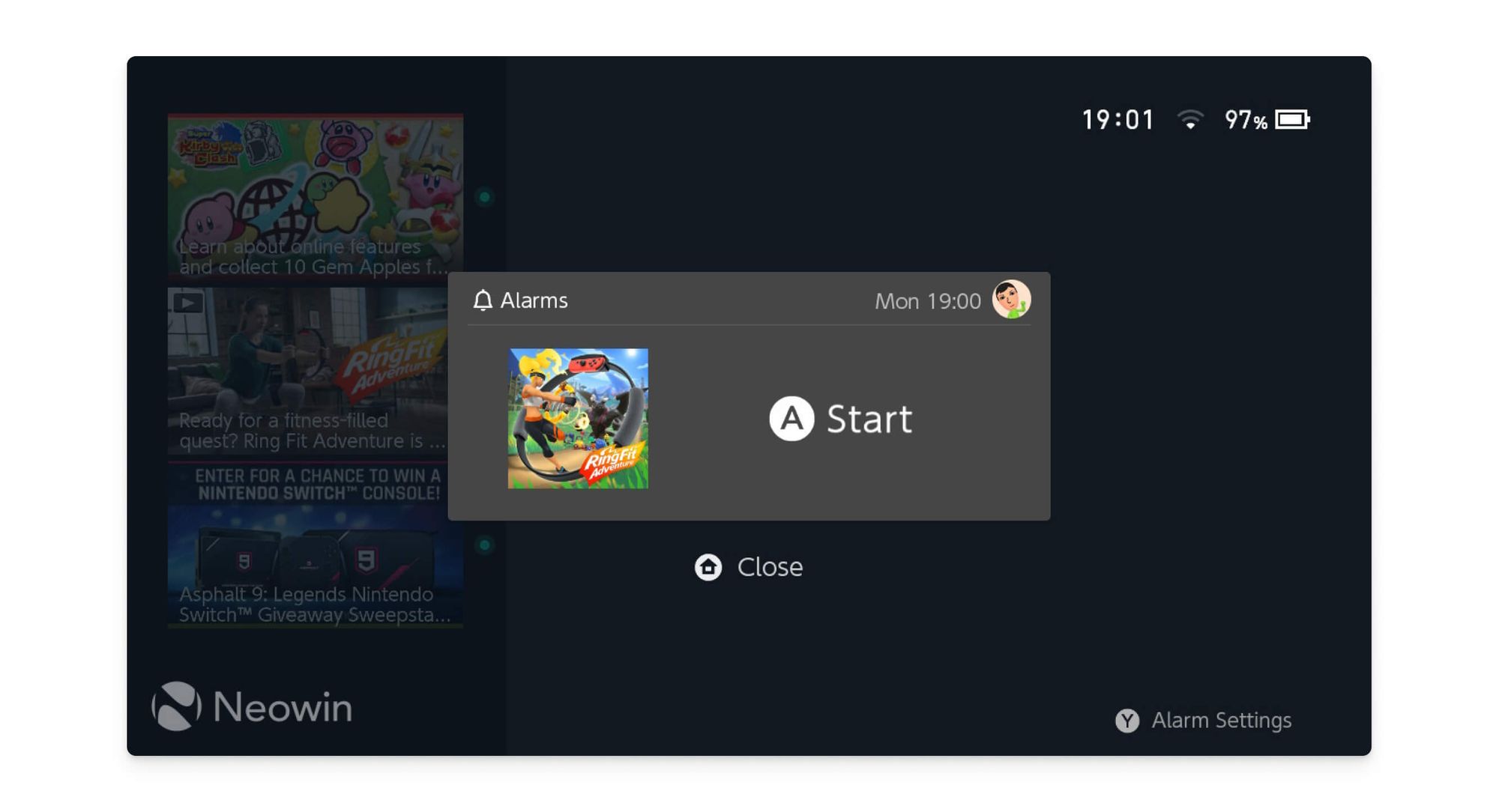
Games like Ring Fit Adventure can set and trigger "alarm" notifications to be shown in the future. When the console is docked, the controller will vibrate, the Switch will beep, and the home button will light up to indicate that there is an alarm that was triggered.
As of 2021, no other games seem to make use of this functionality. Users can also set their own alarms in the user settings for their Switch.
Similar to other consoles, the Nintendo Switch also shows notifications for friend invitations, achievements, or completed game downloads.
Additional Resources
Google Stadia Push Notifications
Google’s Stadia platform does not support third-party notifications. However, notifications are automatically shown for chats, new games, or friend requests.
Additional Resources
Reach Out to us for Device-Specific Support
Didn't find the answer you were looking for? In the messaging industry, change happens quickly. We're dedicated to keeping pace with the latest notification preferences, regulations, and technology. Reach out to us to learn more about how OneSignal works with specific devices or channels — or skip the conversation and start sending notifications for free today.
Create a Free Account