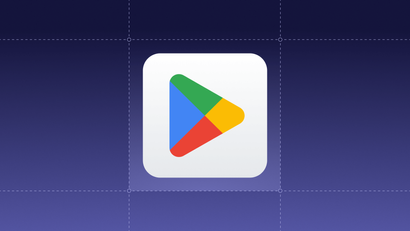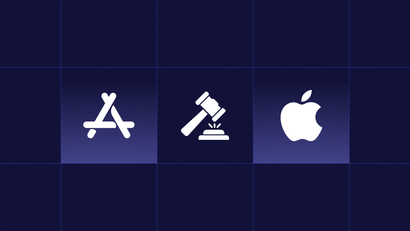New Technology Changes and How to Adapt Your Strategy
Apple’s 2021 Worldwide Developer Conference (WWDC) conference is about to conclude after a week of keynote speeches and in-depth sessions. At this year’s conference, Apple debuted iOS 15 and detailed a variety of improvements and updates that the newest iPhone release will bring to the market this fall.
iOS 15 Notification Announcements
Below, we’ve outlined key iOS notification updates from Wednesday’s Communication and Time Sensitive Notifications session to help inform your 2022 communication strategy.
Focus Mode
Apple’s new changes better align the notifications experience with user preferences. New Focus modes are great for reducing interruptions throughout the day. This provides more flexibility for iPhone users to customize how they want to be notified and when. Previously, users could choose to silence all calls and notifications by enabling Do Not Disturb mode. Now, users will be able to hone their notification preferences to fit different contexts by setting Work, Sleep, and Personal notification modes.
For each profile, users can choose the apps and contacts that they want to receive notifications from, those they’d like to block, and specific app features they want to pause. Users can also create a home screen page to match their current focus mode and show only relevant apps. For instance, in Work mode, a user may choose to view only work-related apps such as Slack and Zoom. Focus profiles will sync to all other Apple devices and Apple notes.
Focus settings can also be determined by other settings such as time of day, geolocation, or calendar events. Apple will use AI to automatically anticipate what profile to set. For example, the iPhone can use geolocation data to trigger Work mode when a user arrives at work, or use sleep schedule preferences to trigger Sleep mode when a user’s bedtime approaches.
There will also be two new APIs related to Focus modes. The Status API tells apps whether the device is in Focus mode. The Time Sensitive API lets apps designate notifications that are time-sensitive to override settings.
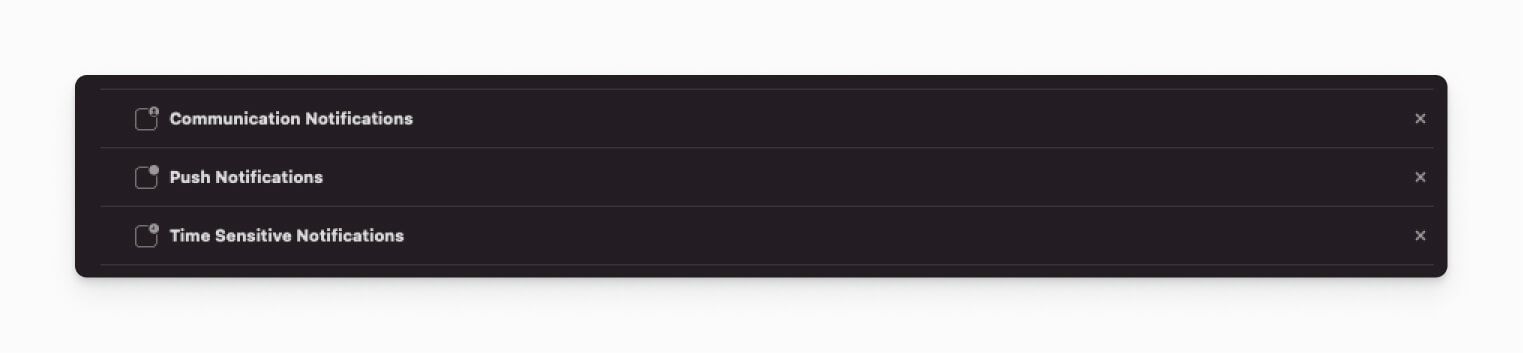
Notification Interruption Levels
At times, applications will need to alert users of events that require immediate attention, such as weather emergencies or account security issues. To support these use cases, Apple has introduced four interruption level options for notifications, including notifications that are time-sensitive or critical.
Case active (default)
Active is the default interruption level and matches the notification behavior prior to iOS 15. Sounds and vibrations can be played and the screen will light up upon delivery. These notifications cannot break through Focus modes.
Case passive
Passive interruption level is used for notifications that do not require immediate attention, such as restaurant recommendations or upcoming sports game updates. No sound or vibration is played when the notification is delivered and they do not light up the home screen. These notifications will never break through Focus modes.
Case timeSensitive
Time sensitive interruption level notifications behave similarly to Active notifications upon delivery, but are displayed with a yellow Time Sensitive banner. These notifications can break through scheduled delivery and Focus modes. They should only be used for notifications that require immediate attention such as an account security or package delivery alerts. This level requires adding the Time Sensitive Notifications capability to your app in Xcode. Users can turn off time sensitive notifications for an app. Beta versions of Xcode for the upcoming release are available here.
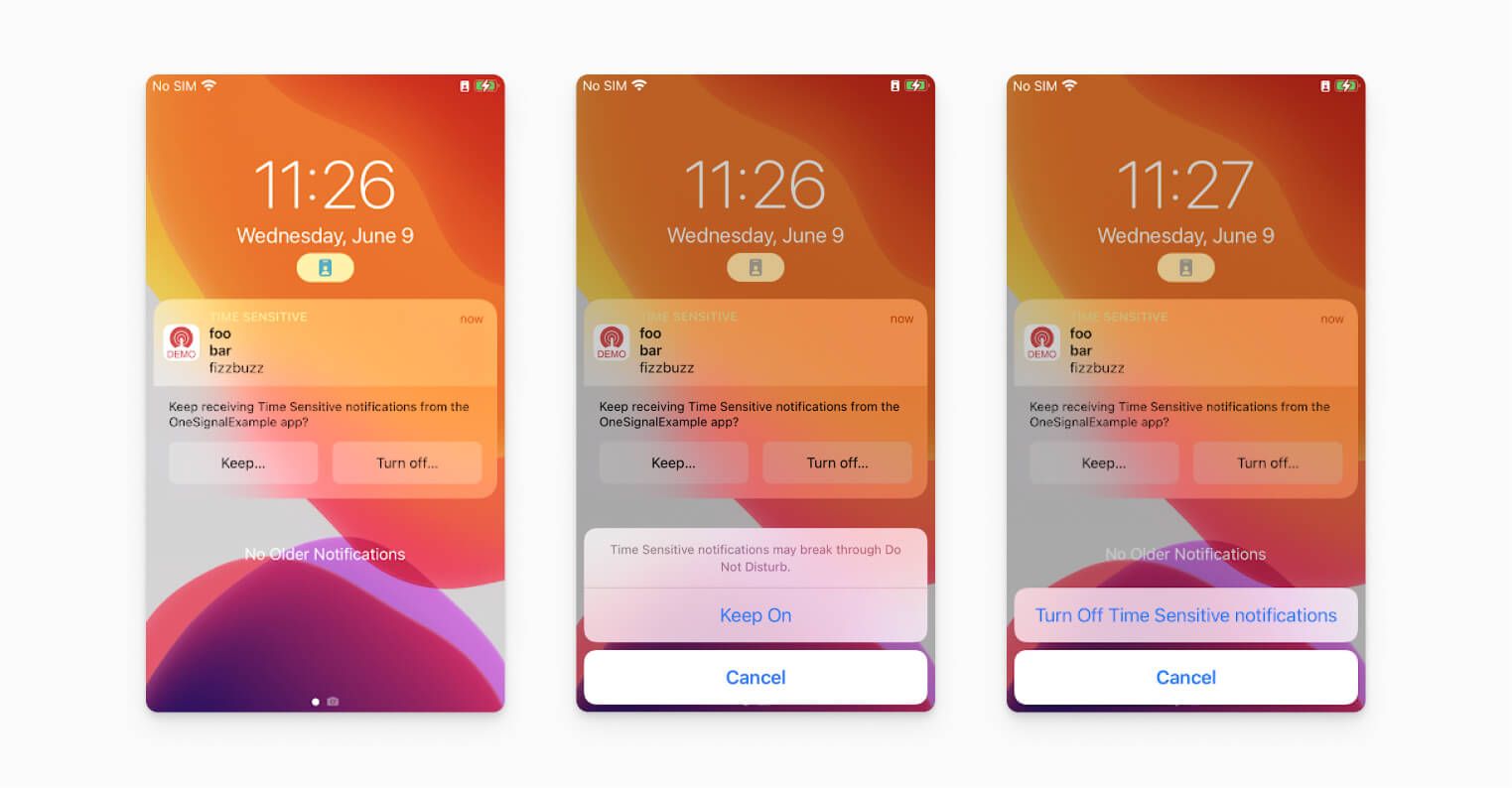
Case critical
Critical interruption level notifications are always delivered immediately and bypass a silent ringer switch. These are only available with an approved entitlement and are used for severe weather and local safety alerts. To request an entitlement, use this link.
The interruption level can be set on the UNNotificationContent object or in the APN's payload with key interruption-level at the apps level. Apps are able to change the interruption level prior to delivery by using a Notification Service Extension and changing the interruption level of the UNNotificationRequest’s content object in the didReceive method.
Notification Summary
Users will be able tell iOS to batch and prioritize notifications and choose to receive app notifications as a summary at a particular time of day. For example, a user can group notifications to appear shortly after they’ve gotten ready as opposed to receiving them one-by-one throughout the morning.
Apple’s device intelligence will prioritize these notifications based on how a user engages with different apps, rather than by app name and time. Notifications from friends will be closer to the top. Notifications with media attachments have a higher chance of being displayed prominently in the summary. Developers can use the new relevanceScore API to indicate which of your app’s notifications should be displayed prominently in this summary.
Updated iOS Permissions Prompt
To support this new functionality, the permissions prompt is changing as well. Now, when an app asks for push permissions, users will be able to specify whether they want to receive notifications from the app immediately or whether to group notifications together as part of the notification summary.
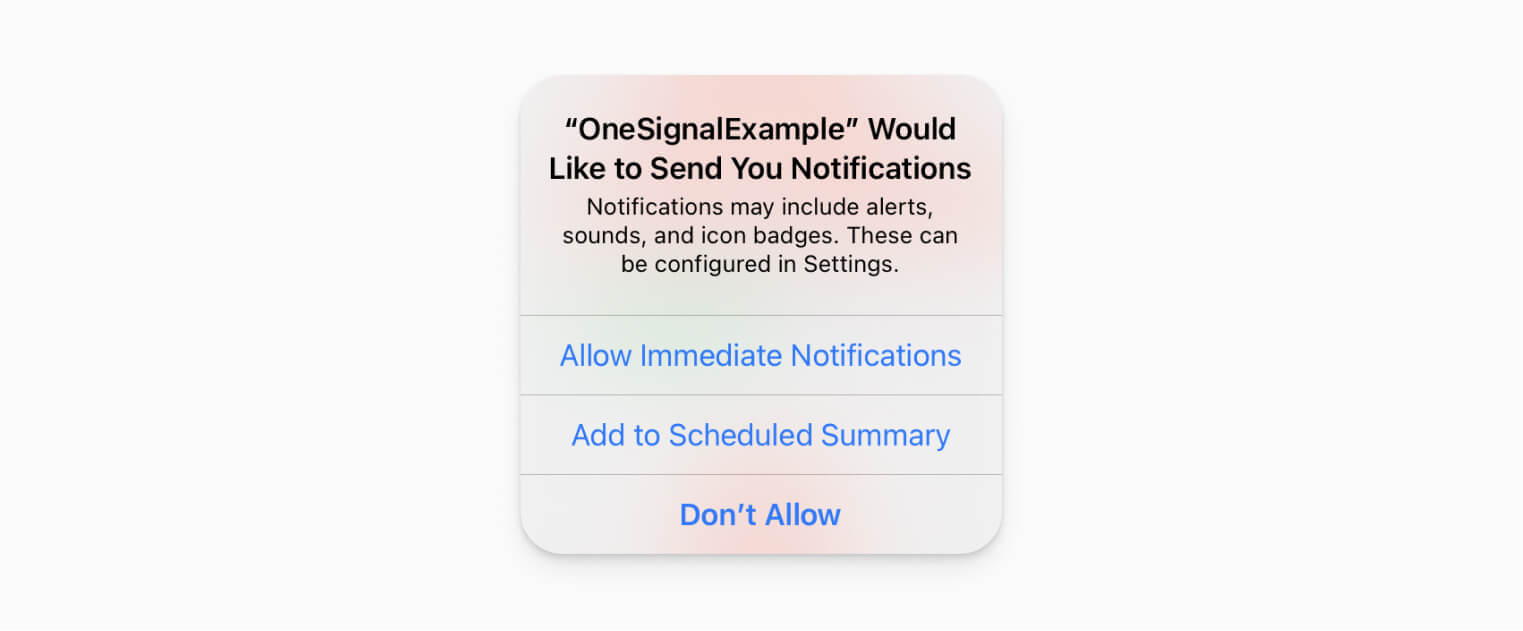
Notification Action Icons
Notification actions can now include icons to better contextualize the action in question. These icons can either be one of the many SFSymbol system images or a custom image provided by your app. To add icons to your notification actions Apple has created the new UNNotificationActionIcon class. The Action Icon objects can be initialized with either a system or template image name and are then added to the corresponding UNNotificationAction with the new initializer method that includes the icon parameter. You don’t need to specify the filename extension or the size modifier in the name since the proper size is retrieved automatically based on the system and available image resources.
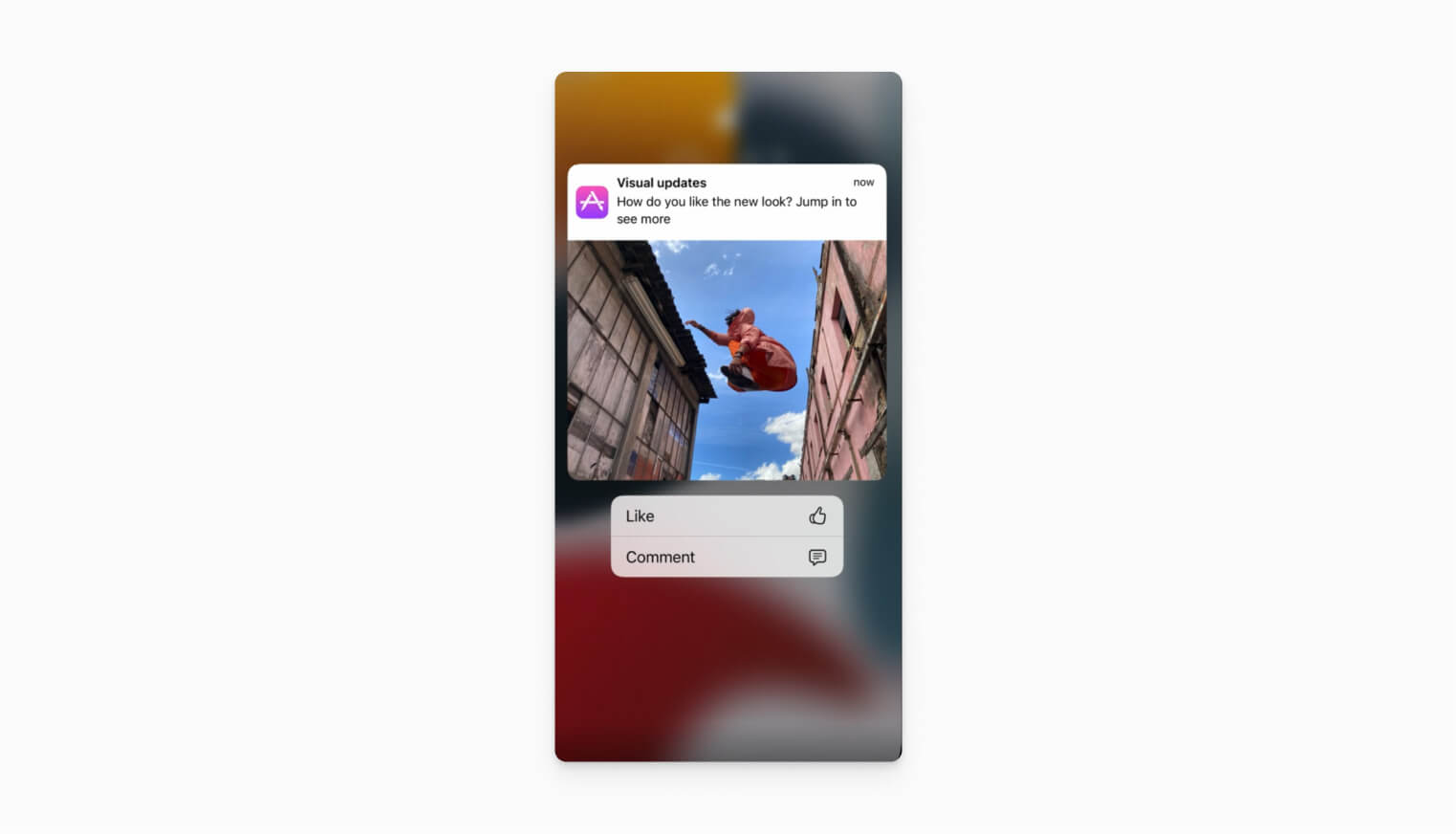
Communication Notifications
Apple has added the ability to distinguish your app’s notifications as communication notifications. These notifications will now feature the image or avatar of the contact they were sent from and can integrate with SiriKit so that Siri can intelligently provide shortcuts and suggestions for communication actions based on common contacts. For example, when users are setting allowed contacts for a Focus mode or are placing a call from your app. Siri will intelligently suggest contacts based on the intent data donated by your application.
To use communication notifications, apps will need to add the Communication Notifications capability to their App in Xcode and update the content of their notification in the app’s Notification Service Extension with an intent object that implements the new UNNotificationContentProviding protocol.
Currently, the only two available implementing intents are the message intent and the call intent. Because contact suggestions are only updated through outgoing intentsCommunication, intents should also be donated when sending communication from your app so that contact suggestions are not cluttered with irrelevant contacts, such as spam callers. Using these intents will increase app engagement and provide a more personalized and convenient communication experience.
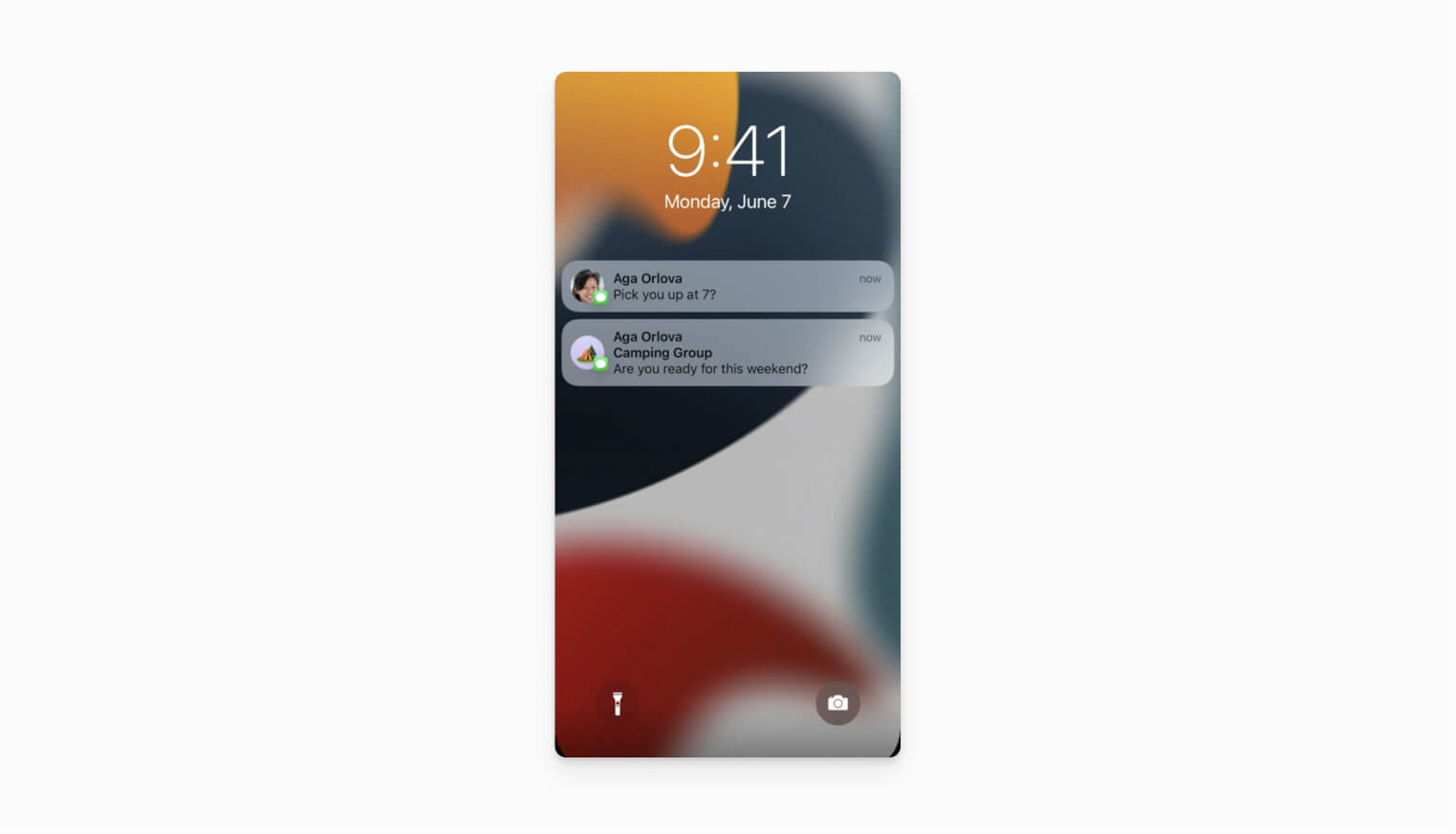
Additional Resources & Support
For more information on the iOS 15 notification updates, watch the Communications and Time Sensitive Notifications session page to watch the video from WWDC 21 and view other relevant Apple resources. As always, if you have questions related to your OneSignal account, don't hesitate to reach out to us support@onesignal.com.
Subscribe to the OneSignal blog to stay informed about notification updates and communication best practices related to iOS 15, macOS Monterey, and more!
Send Notifications to iOS Devices with OneSignal
OneSignal is designed to help you send notifications and seamlessly manage your user communication across every channel, including mobile push notifications, web push notifications, bulk SMS, in-app messaging, and email. We keep up with all the latest notification trends and updates across devices, so you don't need to. Our platform is quick to set up and makes it easy to customize and automate your messaging strategy without doing any development work. If you don't yet have a OneSignal account, you can create one for free and start sending push notifications to iOS, Android, and other devices today. Don't take our word for it — sign up for an account and see for yourself!
Create a Free Account