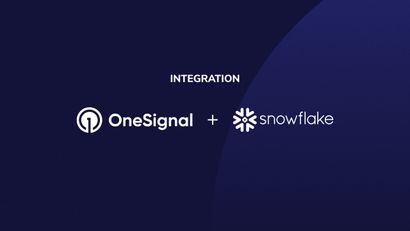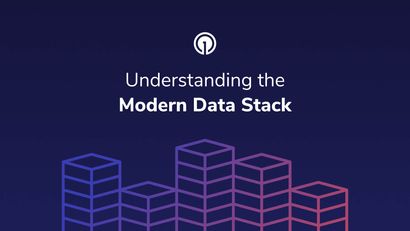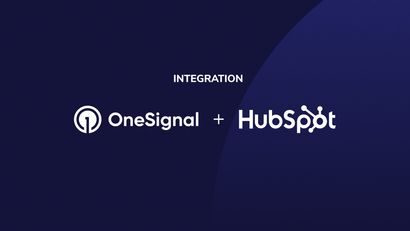We’re excited to announce a native plugin for the popular website builder Bubble that makes it seamless to subscribe, add data to users, and send push notifications using OneSignal.
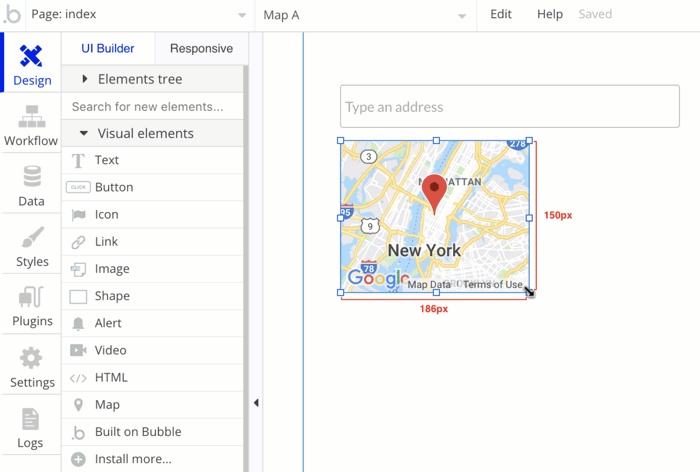
More than 300,000 developers use Bubble to easily build web apps code-free and we love their mission of making it easy to get started building awesome experiences on the web.
As an official Bubble plugin, you can be assured that the team has thoroughly tested this integration to make it simple for people to get started.
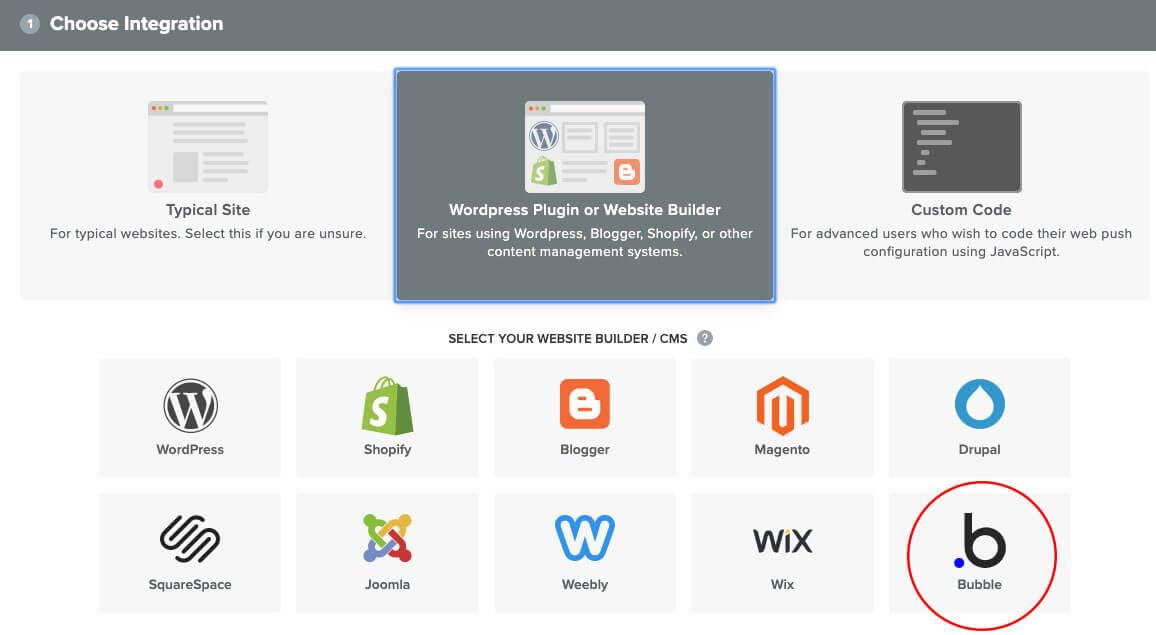
Making it easy to set up a website up without having to worry about hosting, server configurations, and a lot of code is something the Bubble team has done an amazing job of. Now, Bubble users can make their websites more useful with relevant notifications, and create better experiences for their users.
To get started, sign up for Bubble and then follow these setup steps.
With the OneSignal plugin in Bubble, you can:
- Prompt users to subscribe to Push based on actions they take on your Bubble powered site.
- Set and delete tags on OneSignal devices ( “players”) to help you make sure you’re sending targeted messages to the right people.
- Send notifications directly to a user or list of users in your Bubble database, or using tags you’ve set. When you prompt a user to enable notifications and they agree, we send OneSignal the unique ID of their User Thing, so you’re able to send a targeted web push as easily as you would run a search in your Bubble database.
- Send custom OneSignal templates to specific Bubble Users, segments, or by tag filters. Templates are notifications you can design right in the OneSignal dashboard. This tool is great for visualizing the message you send before you send it, as well as saving a notification (in OneSignal) for re-use. To send a template to a user, you must access the template ID, which can be found by navigating to Messages > Templates in the OneSignal dashboard. After you get your template formatted the way you want it, click on “View/Edit” in the “options” dropdown on your desired template.
We’re excited to see what people build with this new integration and are happy to be making Bubble sites more powerful with this native integration.