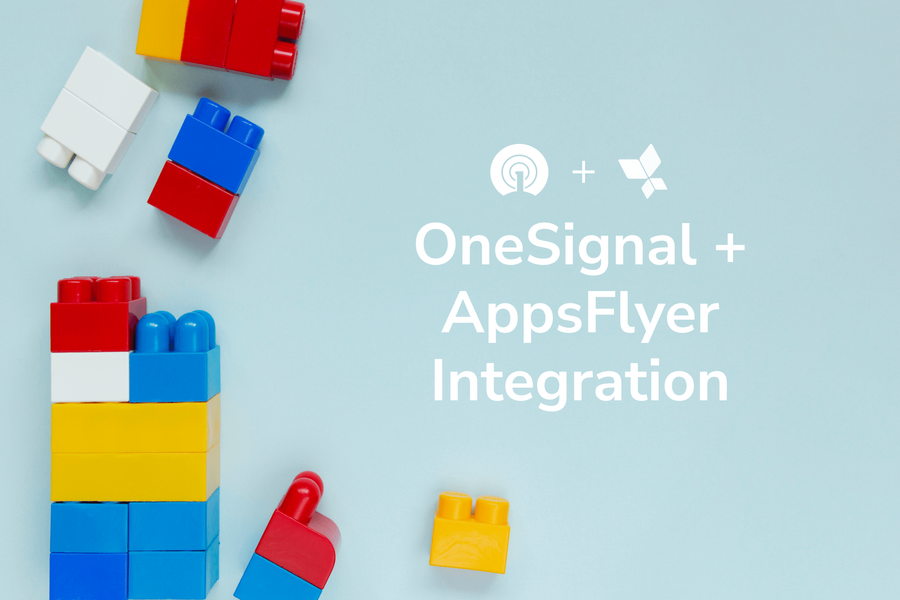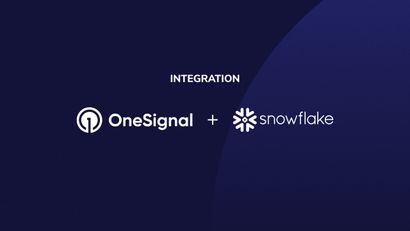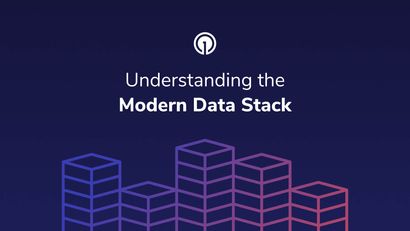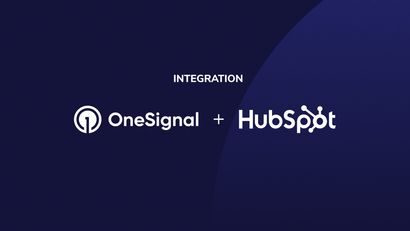The new OneSignal and AppsFlyer integration allows users to better understand their mobile downloads and segment users based on the channel, campaign and even the specific ad that their download is attributed to. They can then create customized and personalized push notifications and in-app messaging to these segments of users.
What is AppsFlyer?
AppsFlyer, the global attribution leader, empowers marketers to grow their business and innovate with a suite of comprehensive measurement and analytics solutions. Built around privacy by design, AppsFlyer takes a customer-centric approach to help 12,000+ brands and 7,000+ technology partners make better business decisions every day.
“OneSignal’s AppsFlyer integration enables customers to execute timely and contextually relevant messaging by leveraging attribution data and insights within the OneSignal customer engagement platform,” said Itay Vilenchuk, Senior Technologies Partner Lead at AppsFlyer. “We are excited to drive engagement and a great user experience in partnership with OneSignal.”
How OneSignal + AppsFlyer work together
By connecting the powerful attribution analysis of AppsFlyer with the detailed segmentation and personalization functionality of OneSignal, users of the two platforms can now uplevel their messaging campaigns by targeting users based on their acquisition channel, campaign, and even the specific ad that converted them.
For example, when someone sees a Joe coffee ad on Instagram and clicks to take a look at the item and potentially make a purchase, they’re directed to download the Joe app. When they do so, the AppsFlyer SDK inside the app calls AppsFlyer servers with the information about the device that the app is installed on. AppsFlyer will then send this install information to OneSignal via the install postback. This means that Joe can track the campaigns that are driving the most app downloads for them down to the specific ad creative. They can then create segments of users within OneSignal based on this attribution data to develop extremely targeted and personalized re-engagement campaigns.
This allows for:
- Detailed user attribution, campaign and ad creative signals
- Targeted re-engagement using Data Tags and Segments to create more customized and personalized messaging campaigns to speak to users based on their acquisition path
- And much more!
How to get Started
The integration is available to all OneSignal subscribers who also use AppsFlyer. To get get going with the integration:
1. Create a free OneSignal account or select a plan with more advanced functionality.
2. Create an account with AppsFlyer and check out their documentation on the integration.
3. On Android, integrating with OneSignal requires that the OneSignal Player ID (OneSignal unique user identifier) is populated in AppsFlyer's Android SDK. This parameter is sent with every postback and enables the identification of each user. To perform this you must insert the following strings to your app code:
For Android devices using OneSignal SDK version 3.x.x:
OSPermissionSubscriptionState status = OneSignal.getPermissionSubscriptionState();
String deviceId = status.getSubscriptionStatus().getUserId();
customData.put("onesignalCustomerId", deviceId);
For Unity SDK that would look like this:
var status = OneSignal.GetPermissionSubscriptionState();
String deviceId = status.subscriptionStatus.userId;
customData.put("onesignalCustomerId", deviceId);
For Android devices using OneSignal Native SDK version 4+
OSDeviceState device = OneSignal.getDeviceState();
String deviceId = device.getUserId();
customData.put("onesignalCustomerId", deviceId);
It's worth mentioning that this device id (player id) can be null if it is called before OneSignal has registered, so it might be worth it to check that before adding it to the HashMap. This device id/player id will be the same until the user uninstalls and re-installs the app on the same device or if the device is deleted from the OneSignal dashboard.
4. Add OneSignal as an integration in the AppsFlyer dashboard by selecting “activate” and choosing to send all install events to OneSignal.
Using AppsFlyer Attribution Data in OneSignal
The attribution can be seen under the OneSignal tags either as the individual device level or when creating a segment to use in a campaign.
Ready to get started? Create your free OneSignal account today or reach out if we can do anything to help.