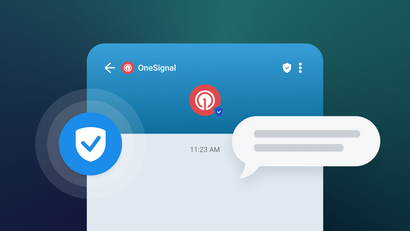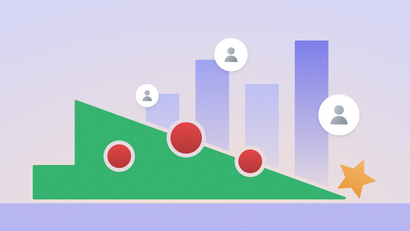With over 850,000 developers using OneSignal, we've learned a ton about how you can increase traffic to your site by having an effective push notification strategy.
Here's what you need to know...
1. Adopt a Two-Step Prompting System
With changes coming to how browsers show web push notifications, we highly encourage all websites to utilize a two-step prompting system if one isn't already in place. Two-step prompting will help prevent your website from being forced to show a quieter permission prompt if too many users have opted out of the typical native prompt in Google Chrome.
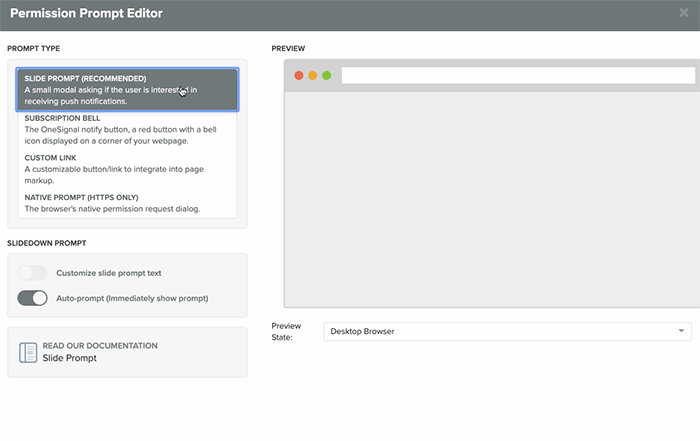
Also, since first time users need time to learn what your site has to offer, it’s important to make a great first impression. Spend this time showcasing your products top features and share why it matters. OneSignal makes it easy to add a delay so you can prompt them when they hit that "aha moment" on your website.
Include a reason for them to subscribe. For example, if you're an ecommerce store, invite them to subscribe to learn about upcoming sales and new products; if you're a news outlet, include a CTA at the end of breaking news "story still in development - get updated."
Pro tip: Ask users to enable notifications on the 3rd page they visit. You can learn how to do that here.
2. Prompt at relevant times
We recommend showing the OneSignal Slide Prompt first. If the user says "no" to this, you can then try to subscribe them again using the Native Browser Prompt - OneSignal.registerForPushNotifications() - when the user is engaged. A good time to do this is when the user registers an account or likes a product/article.
3. Consider Time Zones
No one wants an alerts to buzz when they're trying to sleep. With that in mind, make sure to use OneSignal's time zones feature. This will ensure everyone around the world gets your notification at the time you want them to.
If the notification does not need to be delivered at a specific time, use Intelligent Delivery to target users when they will most likely be active in your app. Intelligent Delivery sends notifications at the same time the user most frequently clicks into your app.
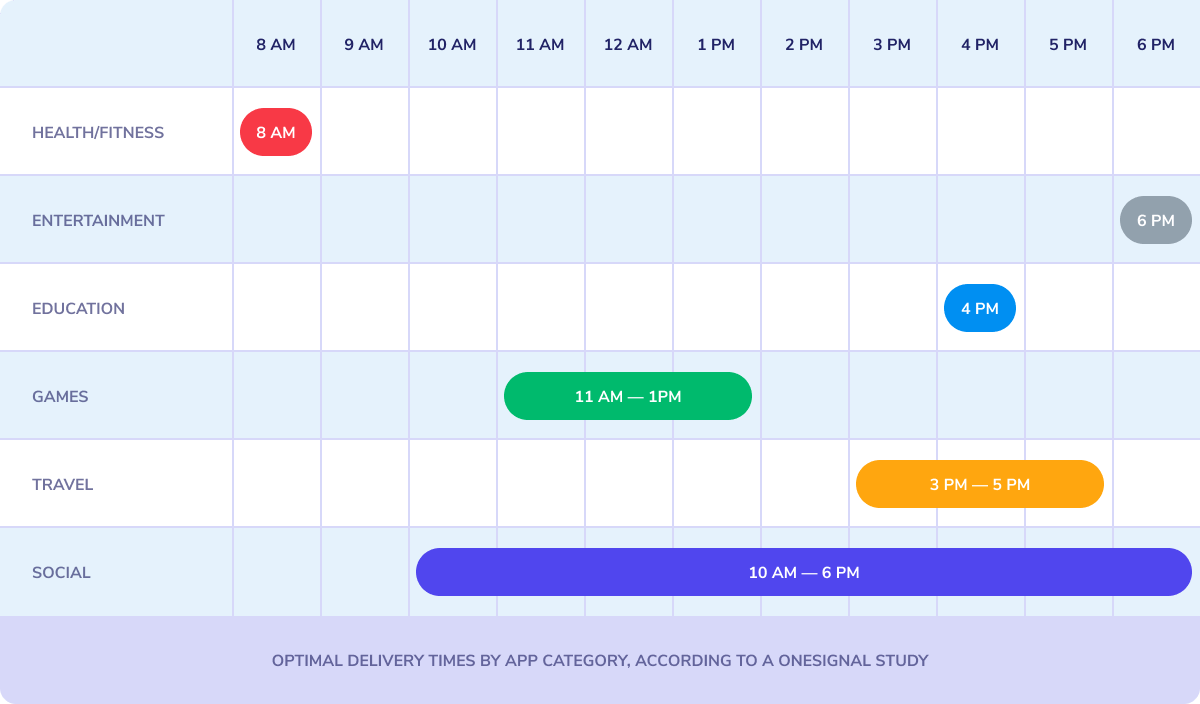
4. Use Images and Rich Media
Adding images will help your notification stand out on the lock screen. It gives users a better idea of what they’re clicking into and makes the alert more fun and engaging. OneSignal users experience a 200-300% increase when adding dynamic images.
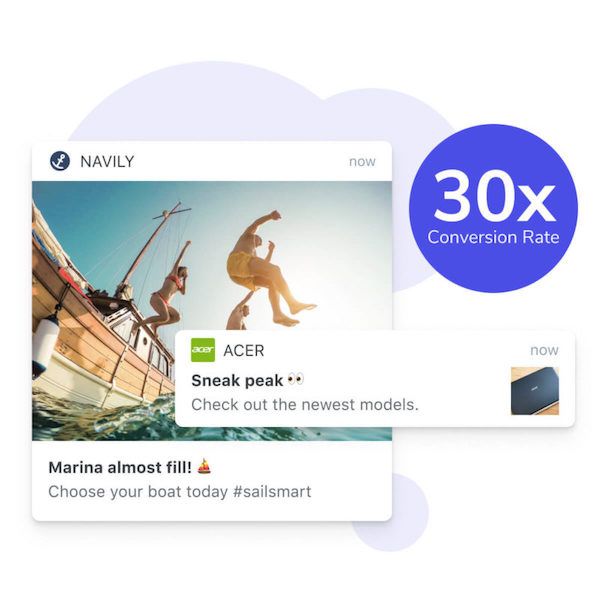
Adding emojis to notifications can also help grab user’s attention. These should be used sparingly and tastefully depending on your content. You can add emojis directly into the Notification Creation dashboard or API by copy-pasting from a site such as GetEmoji.
Pro tip: Use a different image for every notification you send. OneSignal customers experience 2-3x improvement by adding images.
5. Keep it Short
All your notifications should be concise and to the point. Your CTR decreases the longer you make your notification. Keep notifications to 6-8 words to ensure the highest number of people engage with your product.
Title: 10 characters
Message: 45 characters
More on Character Limits and recommendations in our Notification Appearance Guide
6. Add Data Tags to Target Specific Users
Suppose a user started signing up for your app but didn’t finish... Maybe they added items to their cart, but forgot to checkout. You want to send messages to these specific users and get them to complete the task. To do this, simply add data tags, and then send automated messages such as "Your profile is 90% complete."
Pro tip: Use time triggers to automatically send tagged users a notification after a specified amount of time. For example, send a notification to a user who abandons their cart 1 hour after they leave the app.
7. Localize to the Language
Use segments to tag users by country and send notifications in their browser language. This is incredibly important for your CTR and will build loyalty.
Bonus: User Permissions!
As you play around with OneSignal features, you'll likely want to invite colleagues to see the incredible results. But do you want to give everyone on your team the ability to send messages? Probably not... Set user permissions to "read only" to control who can queue new push notifications.