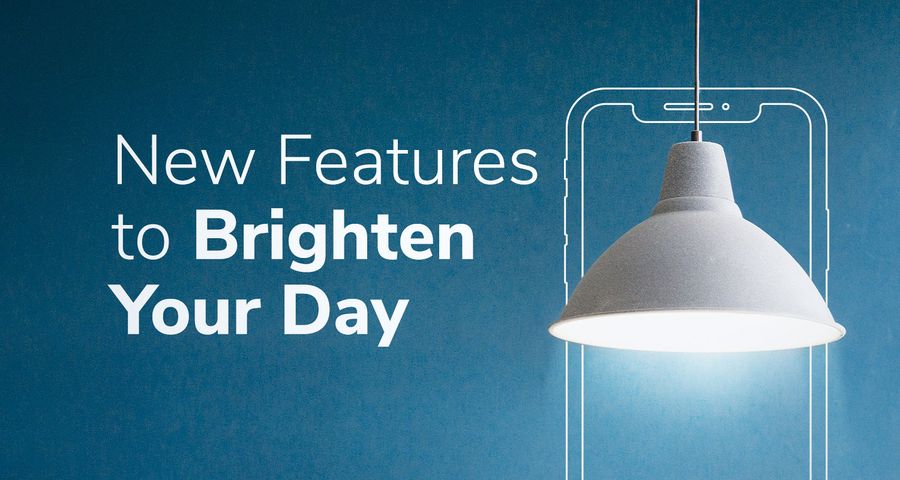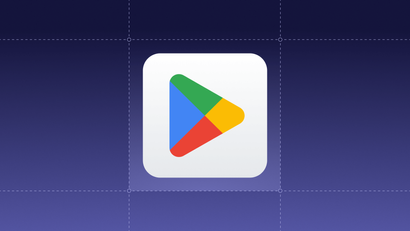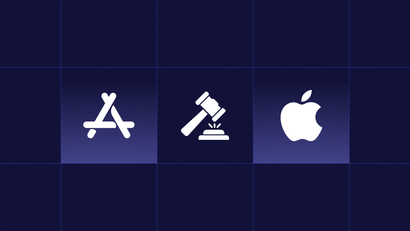In Android Q, Google refines their push notification UI. Google added a new "Stay silent" option to prevent an accidental dismiss, added insights to the Notification Category Settings, and changed how users swipe away notifications.
New Long Press UI
Long pressing on a notification now presents an additional “Stay silent” option along with the addition of icons. When the user selects one of the three options it will take effect only for the noted Notification Category.
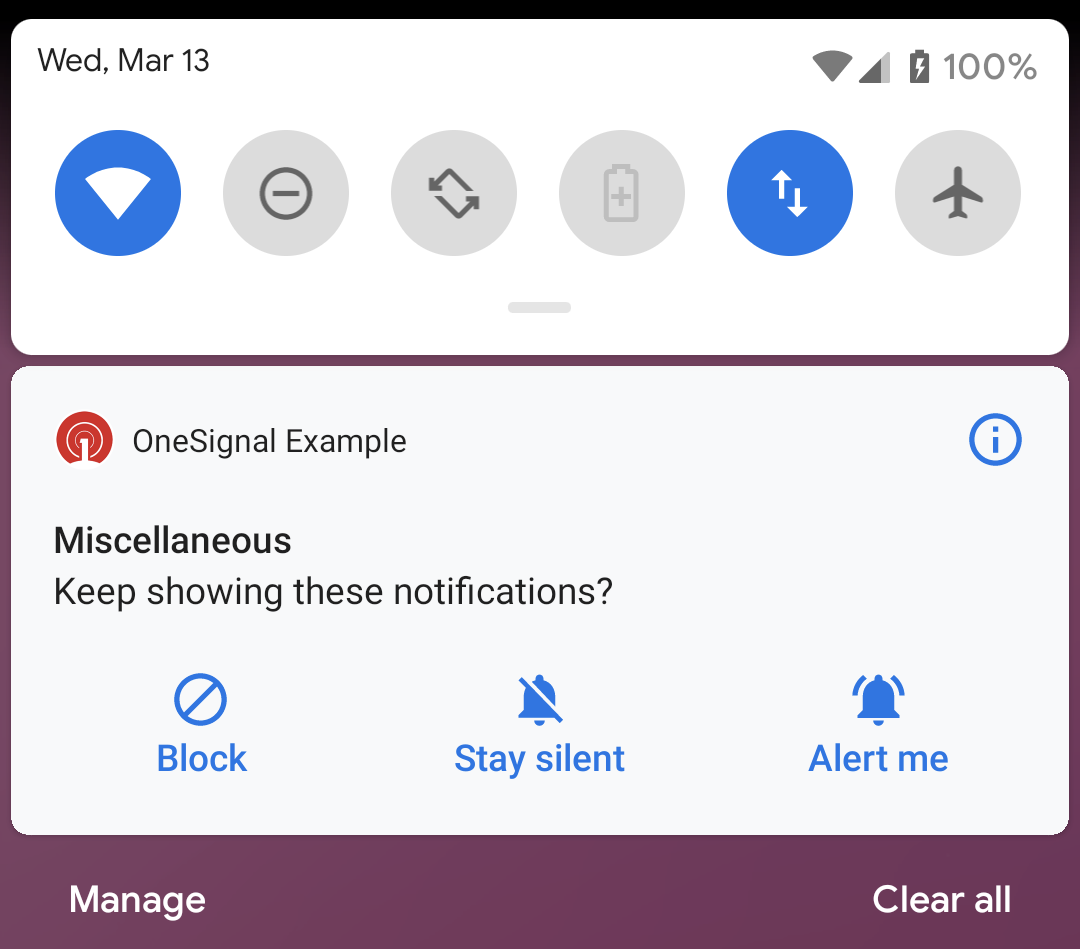
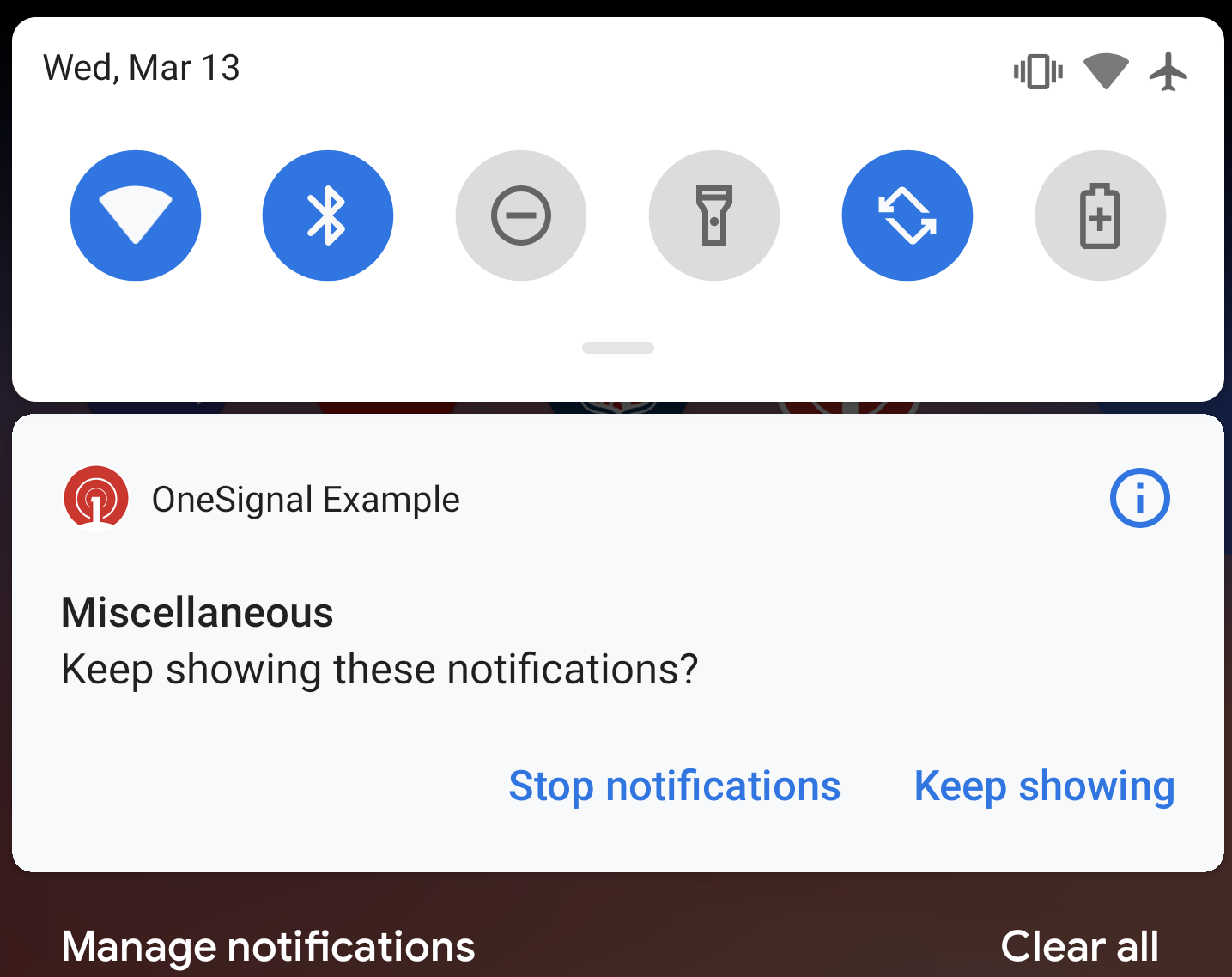
Improved Android Category Settings
Android Notification Categories Setting screen (also known as channels) has been improved to make it's options clearer. It also includes the weekly average number of notifications per category.
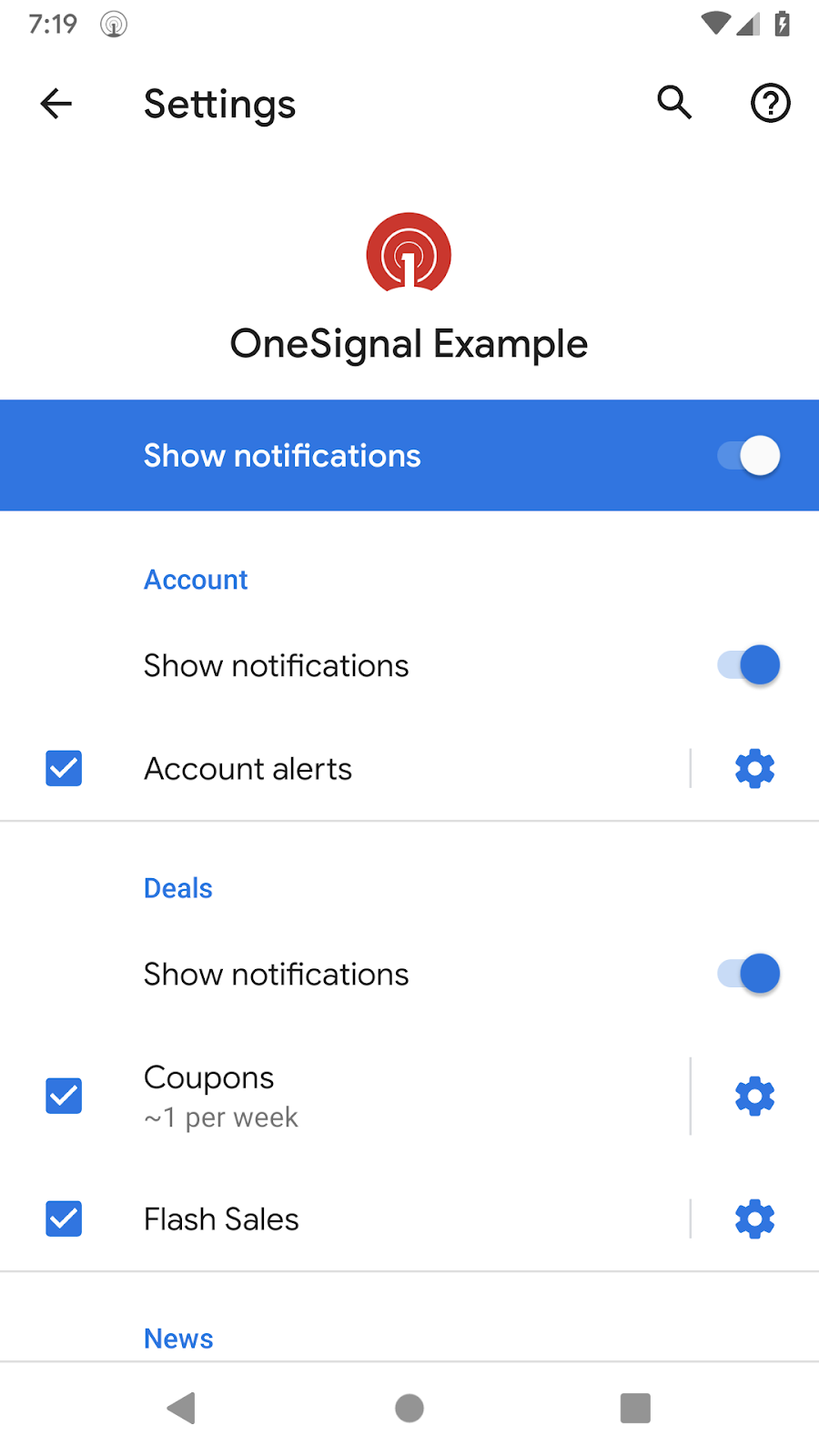
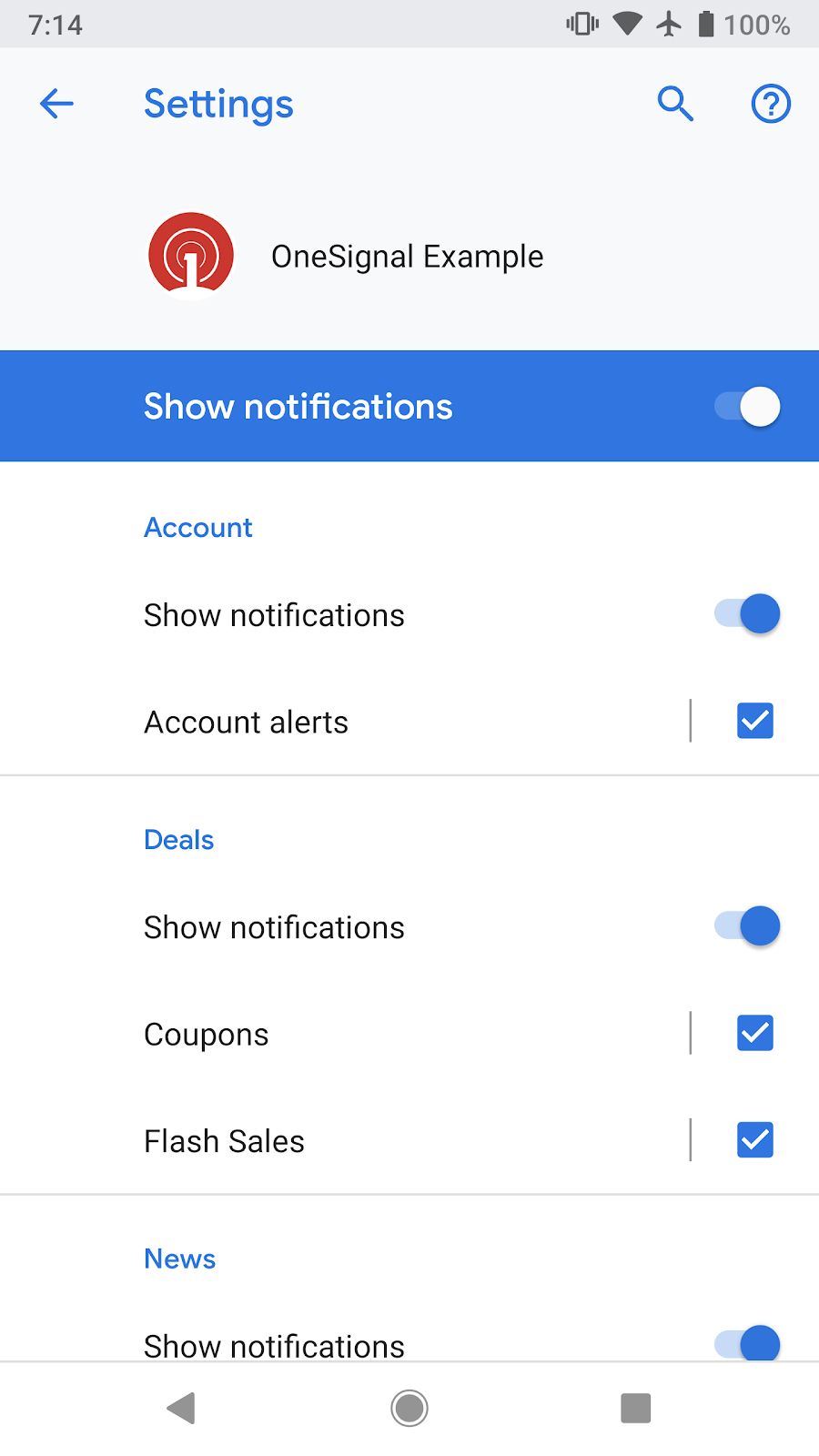
Notifications now only dismiss when swiping right
Android 8.0 (Oreo) introduced snooze and settings options next to the notification if you swiped slightly to the left or right. However if you swiped too far you could accidentally swipe the notification away instead! Now in Android Q swiping left brings up those options and no longer dismisses the notification, preventing this mistake. To dismiss a notification, it must now be swiped to the right.
Importance of using Notification Categories
Since these Notification Channel options will be more accessible to users it is important you create and use channels on all your notifications. Best of all, you don't need to make any code changes to create these categories - they are completely configurable through the OneSignal dashboard.
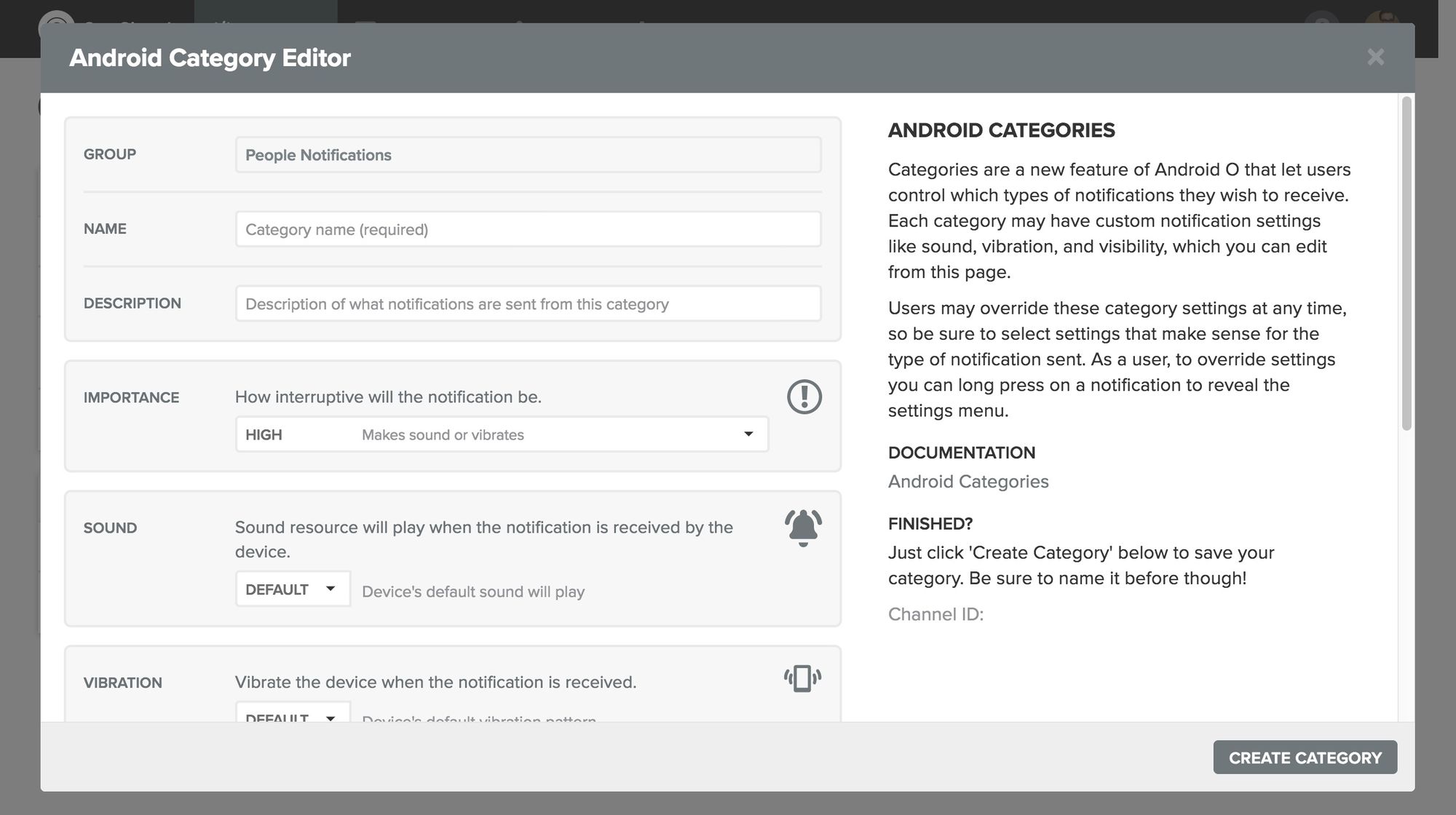
See our Notification Category setup guide for full details on setting these up and adding them to your notifications. Users on Android 8 (Oreo) and newer can take advantage of these channels today!